The Apply Unapplied Payments command is used to view any open available batches or to create a new batch.
- Click the Payments/Adjustments menu, and then click Apply Unapplied Payments.
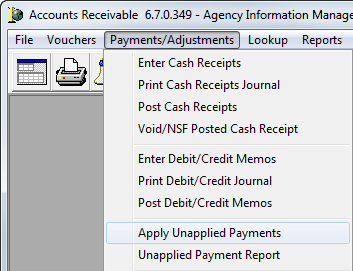 .
.
- In the Select Batch dialog box, select an existing batch, and then click OK, or click New to create a new unapplied payments batch.
- In the Batch pane, enter the following information, if applicable:
- Unlabeled box – System-generated description of this batch and may be modified
- Date – Populates with the current date and may be modified
- Period – Populates with the current accounting period and may be modified
- Division/Entity – Entity being affected by the batch
- Use the buttons described in the table below, to manage the batch.
| Button | Function |
|---|---|
| Save/Close | Saves and closes the batch |
| Print Journal | Prints the memo report journal |
| Post Batch | Posts the batch |
| Kill Batch | Cancels the batch |
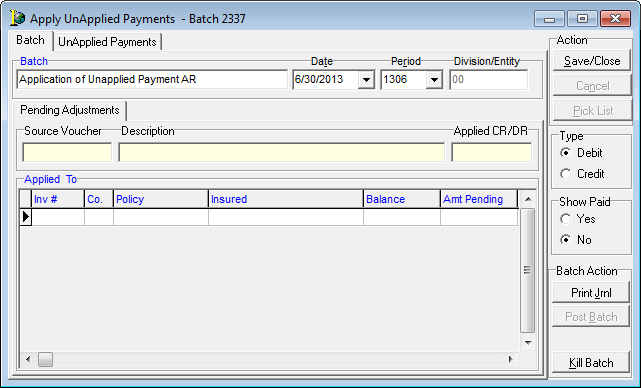
- Click the Unapplied Payments tab.
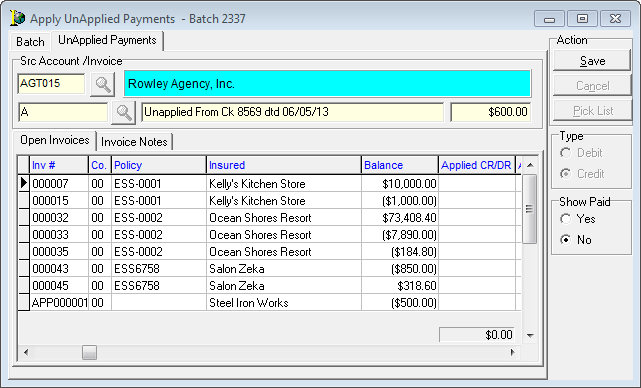
- Use the buttons, described in the table below, to manage unapplied payments.
| Button | Function |
|---|---|
| Magnifying Glass | Click to open a pick list of client accounts |
| Save/Close | Saves and closes the batch |
| Cancel | Reserved for future use |
| Pick List | Reserved for future use |
| Show Paid Radio Buttons | If Yes is selected, only paid invoices are displayed for selection. If No is selected, only open invoices are displayed for selection. |
- In the Sec Account/Invoice pane, click to open a list of client accounts, and then select the required account.
|
Always click the magnifying glass to select the client account. If this workflow is not followed, all open invoices for the client may not display. |
- Select the unapplied payment to apply, and then click Select to select the individual invoice for payment.
- Click Apply to display the invoice on the Unapplied Payments tab for processing.
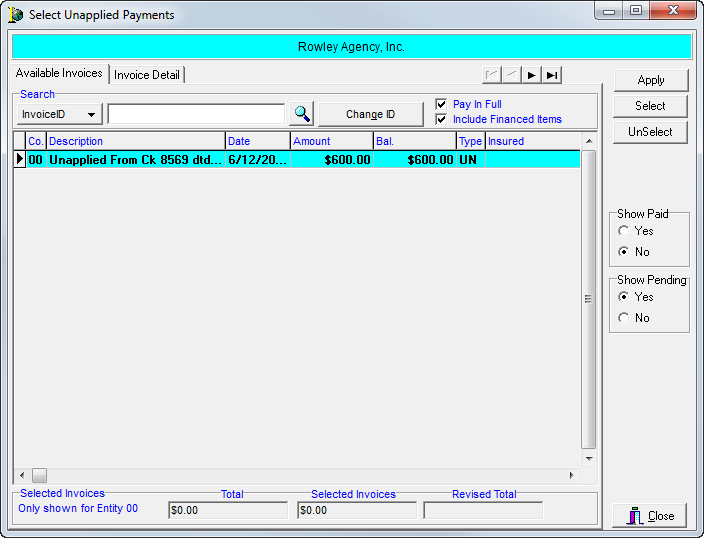
The fields, features, and tabs in the Select Unapplied Payments tab are explained below.
| Button/Feature | Function |
|---|---|
| Available Invoices tab | Holds unapplied balances available for selection and addition to this payment batch. |
| Database navigation arrows | Scrolls between previous and next payment entries within this batch. |
| Search field | Not applicable to this workflow |
| Change ID | Not applicable to this workflow |
| Pay In Full | Not applicable to this workflow |
| Show Financed Items | Not applicable to this workflow |
| Apply | Causes the selected invoice to be pulled into the unapplied payments tab for processing. |
| Select | Use to individually select invoices for payment. |
| Unselect | Use to remove from selection the selected invoice. |
| Show Paid | Not applicable to this workflow |
| Show Pending | If Yes, displays all invoices for selection, including those that may have already been selected in another batch. If No, only those invoices that are unpaid (or not selected in another batch) will display for selection. |
| Close | Closes the Select Unapplied payments screen and returns the user to the Unapplied Payments tab. |
| Invoice Detail tab | Holds information pertaining to the history of this invoice and policy in both the AIM and Visual Accounting systems. |
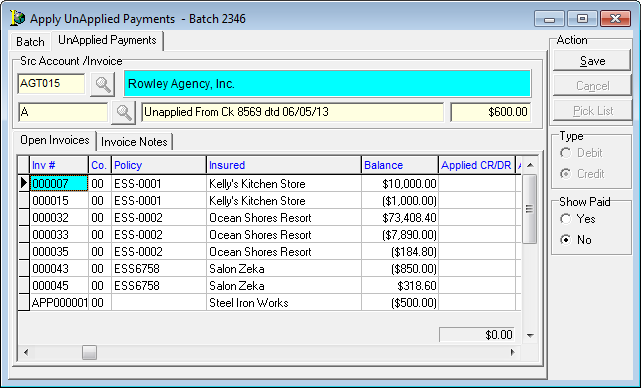
- The Open Invoices tab of the UnApplied Payments tab displays all open invoices for the selected client. In the Applied CR/DR field, enter the amount of the unapplied payment balance to apply to the available invoice record(s). The unapplied payment balance may be applied against once invoice in total, or applied against several invoices.
- When complete, click the Batch tab.
- Click Yes, when prompted, to save and continue, or No to cancel the application of the unapplied payment
- Click Print Journal.
- After reviewing and approving the printed journal, click the Post Batch button. A confirmation window is displayed verifying the batch number, batch total, and accounting period.
- Click Yes post the batch, or click No to cancel the posting. If you click Yes, a confirmation window is displayed verifying that the batch was posted to the accounting period.
- Click OK to end the batch posting process.