The Open Credit Items report is used to view and print invoice data with an open credit.
- On the Reports menu, click Open Credit Items.
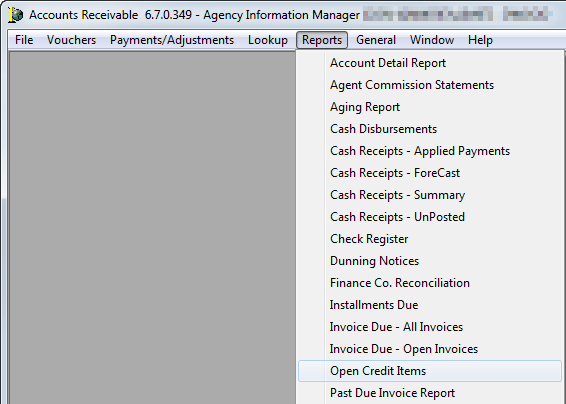
- In the Account Selection group box, enter the following information:
- Alpha Range – Select to prepare a report for all accounts by typing ALL in the unlabeled text box or enter an alpha range in the text boxes using any range from A to Z.
- Single Acct – Select to prepare a report for a single account, and then click
 to select the required account from the list.
to select the required account from the list.
- In the Entity/Division box, click
 to select the entity or leave the box blank to run the report for all entities.
to select the entity or leave the box blank to run the report for all entities. - In the Selection Criteria group box, enter the following information:
- Basis – Choose from due date or effective date.
- Enter the date required in the field next to these radio buttons.
- Include Financed Items – Select to also view or print accounts that are marked financed.
- UnApplied Payments – Select to include invoices that have unapplied funds on account.
- In the Billing Type group box, select the billing types to display on the report.
- Select Preview On Screen to preview the report on your computer monitor prior to printing.
- Click Print to view or print the report.

The Sorting Options tab is used to sort report results in ascending or descending order based upon:
- Policy Number
- Insured
- Effective Date
- Due Date
- Direction
- Ascending
- Descending