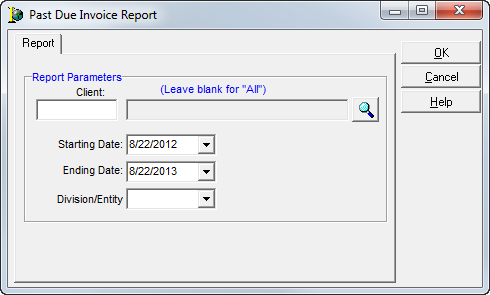You can use the Past Due Invoice Report command to view and print invoices that are past due.
- On the Report menu, click Past Due Invoice Report.
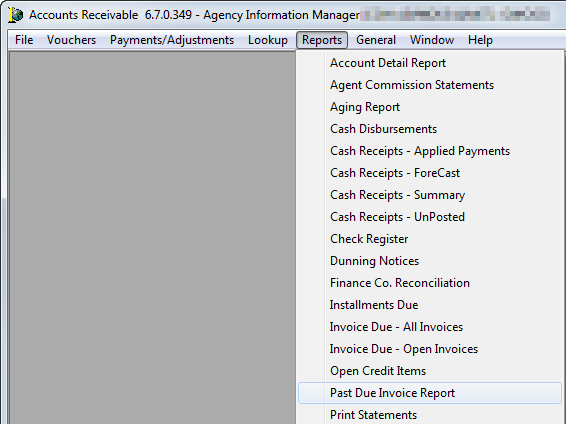
- In the Report Parameters group box, enter the following information:
- Client – Enter the agent ID code.
Alternatively, you can click or click the Pick List button to open the Select Account search window to select an agent from the list. Leave this box blank to run the report for all agents.
or click the Pick List button to open the Select Account search window to select an agent from the list. Leave this box blank to run the report for all agents. - Starting Date – Type or click
 to select a start date for the report, that is, the oldest date on the report.
to select a start date for the report, that is, the oldest date on the report. - Ending Date – Type or click
 to select a start date for the report, that is, the most recent date on the report.
to select a start date for the report, that is, the most recent date on the report. - Division/Entity – Click
 to select the entity or leave the box blank to run the report for all entities.
to select the entity or leave the box blank to run the report for all entities.
- Client – Enter the agent ID code.
- Click OK to print or view the report or click Cancel to abandon the process.