The Invoice Detail report displays all items invoiced, grouped by carrier, for the selected date range. The submission number, invoice date, due date, policy number, named insured, amount, and balance will also be shown.
- On the Reports menu, click Invoice Detail.
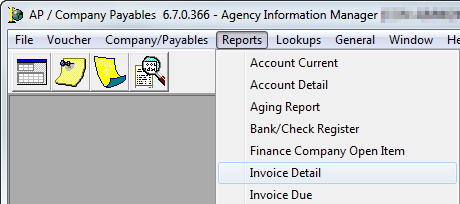
The fields and features of the Invoice Detail Report dialog box, are defined in the table below.
| Field/Feature | Function |
|---|---|
| Company | Client ID (type, use the magnifying glass to search, or leave the field blank to access information for all finance companies |
| Entity/Division | Used to select one entity/division. You can leave this field blank, to prepare the report for ALL entities/divisions. |
| Starting/Ending Date | Date range (type or use the calendar) |
| Double Space Lines | Format data with double spaced lines |
| Order |
Several options exist to sort the report:
|
| OK | View or print the report |
| Cancel | Terminate the report |
| Pick List | When the cursor is in the Company ID field, you can click Pick List to display a pick list of all companies. |
| Help | Future feature |
- Enter the selection criteria.
- Click OK.
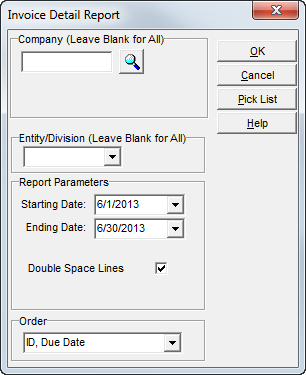
- In the print dialog box, click the appropriate button, depending on your needs:
- View – View the report on your monitor.
- Print – Print the report to a printer.
- Setup – Select or change the default printer.
- Exit – Close the Account Current print dialog box.
- Cancel – Close the Account Current print dialog box.