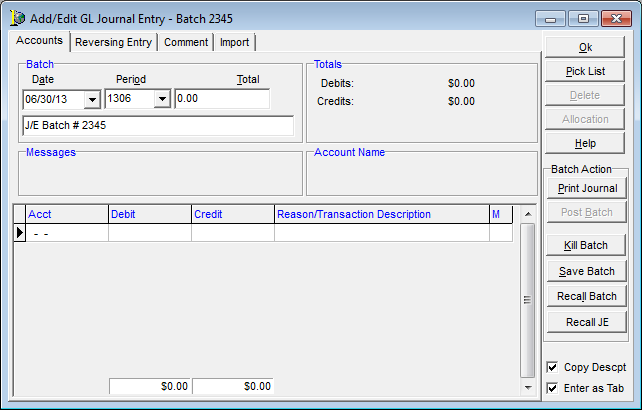You can use the Enter/Edit Batch command to create a Journal Entry batch.
- On the General Ledger Journal Entry menu, click Edit/Enter Batch.

- In Select Batch, click the New button.
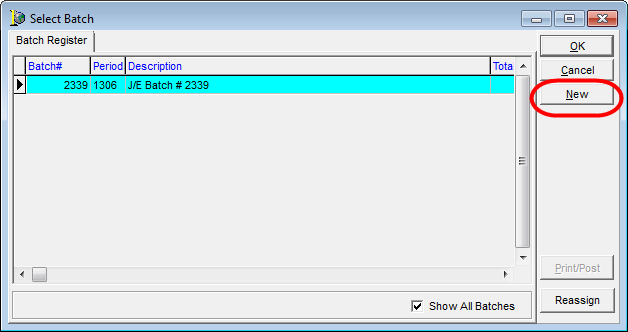
- In Add/Edit General Ledger Journal Entry, enter the general ledger account number in the Acct column.
Alternatively, you can click in the Acct column, and then click Pick List and select the account from the list. - Enter the amount in the Debit or Credit column.
- The description of the general ledger account in the Reason/Transaction Description column updates automatically but can be modified.
- When all entries are complete, the total debits should equal the total credits; enter one of these amounts in the Total field.
- Click the Save Batch button to save the batch for future use. The frequency field is optional.
- Print the journal and post the batch as needed.
The fields, features, and tabs of the Add/Edit GL Journal Entry window are described next.
|
Field Button |
Description or Use |
|---|---|
|
Date |
Current date (can be modified) |
|
Period |
Current accounting period (can be modified) |
|
Total |
Total of all debits or credits added to the batch |
|
Description |
System-generated description of the batch (can be modified) |
|
OK |
Close and save the journal entry batch |
|
Pick List |
Open a list of items, such as general ledger accounts, to choose from |
|
Delete |
Remove the highlighted line item from the batch |
|
Allocation |
Reserved for future use |
|
Help |
Reserved for future use |
|
Print Journal |
Print the journal entry batch journal |
|
Post Batch |
Post the batch |
|
Kill Batch |
Cancel the batch |
|
Save Batch |
Save the batch for recurring journal entries |
|
Recall Batch |
Open a saved journal entry batch for addition to or amendment of the selected batch |
|
Recall JE |
Open the journal entry posting log to select from a previously posted batch |
|
Copy Descpt
|
Select this option, on the Detail tab, if the Reason/Transaction description field is edited, the description will copy to the next line. |
|
Enter as Tab |
Select the option and the Enter key acts as the Tab key to move among the fields. |
|
Acct |
Offsetting general ledger account number. Enter the account number, double click in the field, or use the pick list to make a selection. Multiple general ledger accounts may be used for one journal entry. |
|
Debit |
Enter amount as applicable |
|
Credit |
Enter amount as applicable |
|
Reason/Transaction Description |
Updates automatically to the general ledger account number selected in the Acct field (can be modified) |
|
M |
Custom field |
|
Reversing Entry tab |
Use to set up an automatic reversing entry for the batch |
|
Comment tab |
Enter comments to be display on the screen and on the Journal Entry Postings Report |
|
Import tab |
Import a Microsoft Excel spreadsheet into a journal entry batch |