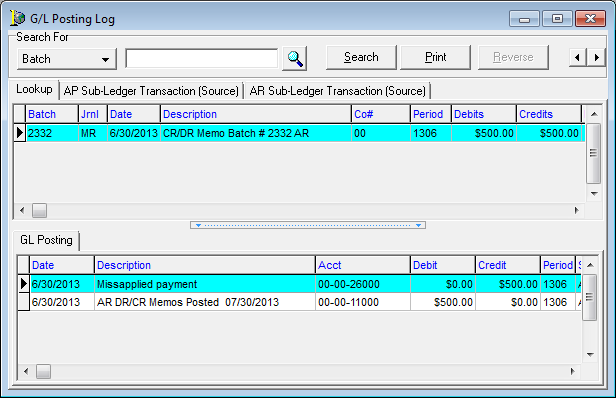If you want to review the detail of posted batches, you can use the G/L Posting Log command. If a batch exists but you cannot find it in any other AIM Accounting modules, you can find it here.
Before you continue, you might find the definitions of the G/L Posting Log fields, features, and tabs helpful.
|
Field Button |
Description or Use |
|---|---|
|
Search For |
Select the item to be used as search criteria from the list.
|
|
Magnifying Glass |
Click to open the Batch Search dialog box to execute an advanced search. |
|
Search |
Click Search when the Search For criteria has been entered to complete the search. |
|
|
Prints the General Journal Entries for the selected batch. |
|
Reverse |
Open the Reverse Posted Journal Entry dialog box to reverse a posted journal entry. |
|
Lookup tab |
Display all batches that match the search criteria. |
|
AP Sub-Ledger Transaction (Source) tab |
Display AP posting data related to the batch selected on the Lookup tab. |
|
AR Sub-Ledger Transaction (Source) tab |
Display AR posting data related to the batch selected on the Lookup tab. |
|
GL Posting tab |
Display the general ledger accounts the selected batch posted to. |
- On the GL Journal Entry menu, click G/L Posting Log.
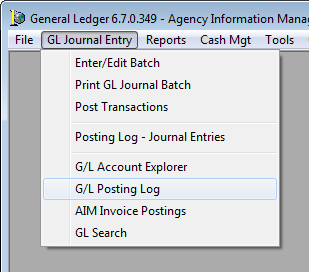
- In G/L Posting Log, enter the search criteria based on the definitions provided in the table earlier, and then view the results.