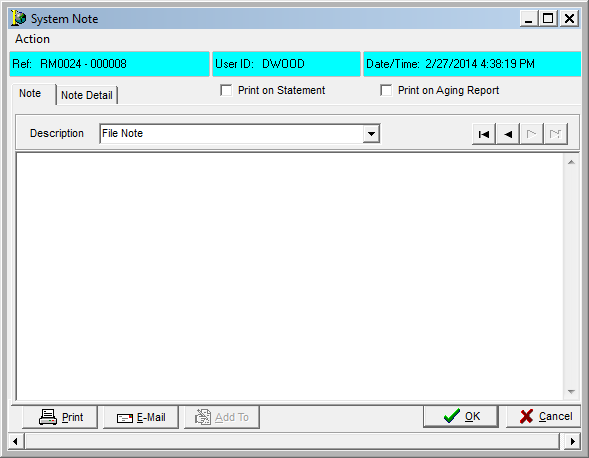Notes can be attached to an invoice using the Account Detail Lookup feature. An invoice with an attached note displays an icon in the invoice grid. You can click the Invoice Notes tab in the lower portion of the grid to view or add notes. When an invoice note has been added, a parameter may be set to print the invoice note on statements and aging reports.
This capability also exists in the Invoice lookup, Paid Invoices lookup, Policy Account Current lookup, Select Invoices screen during Check Preparation, Enter Debit/Credit Memos, Apply Open Credits/Debits, Apply Offsets, and Write Offs.
In the steps that follow, we will show you how to add a note.
- In Accounts Payable – Account Current Detail, select an invoice to add a note.
- Click the Invoice Notes tab in the lower grid.
- Click Add.
The fields and buttons in the System Note dialog box are defined in the table below.
| Field/Feature | Function |
|---|---|
| Description |
Select one of the following options:
You can also type an alternate description not available in the list. Additional default descriptions may be added using the Admin module using the Edit Lookup Codes option, and then select the Note Reason table from the Lookup table list on the left side of the form. |
| Print on Statement | Select to cause the note to display on the agent’s statement. |
| Print on Aging Report | Select to cause the note to display on the Aging report. |
| Print the note | |
| E-mail the note | |
| Add To | Once the invoice note has been saved, you can use this button to add additional information. |
| OK | Save the note |
| Cancel | Terminate this action |
| Note Detail tab | Displays information related to the date created, the user who created it, the date modified, and the user who modified it. |
- In the Description field, select a description for this note from the list or type a description not listed.
- In the text box, type the invoice note.
- Click Save.
- Click Close.