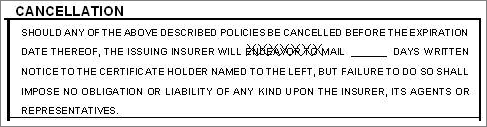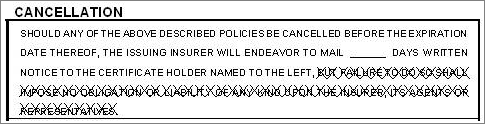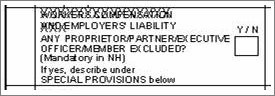Additional Interests
Both Personal and Commercial lines policies can have addition intersts. Information entered for an Interest is done in the same manner across policies.
Click New (or Edit) and enter the following information in the Additional Interests section. Enter individuals or entities who have an insurable interest in this policy. You can add as many Additional Interests (AI) as needed. When finished, click Add (or Update). The updated information appears in the Additional Interests grid. To add multiple entries, repeat this procedure.
To copy holders to a policy as an additional interest, click Copy Multiple Holders.
|
The available fields vary depending on the type of line of business. |
|
Filter |
Use these selections to find Additional Interest data that has already been entered in the Additional Interest Setup.
|
|
Type |
Select the term that best describes the nature of the insurable interest in the policy item. Selections in this list are maintained in List Setup. |
|
Name |
Type the information or choose an interest from the list. Names are added to this list through Additional Interest Setup. Type the name exactly as the interest requires it to appear on the Evidence of Property, Binder, Certificate, or other forms. |
|
Contact |
If the interest is a business, type the name of the contact. |
|
Address, City, State, Zip |
Enter the information as you want it to appear on forms and correspondence, including capitalization and punctuation. |
|
Phone Numbers and Email |
Phone/Ext: Type the interest's telephone number and extension. |
|
Fax/Ext: Type the interest's fax number and extension. |
|
| Email: Type the interest's email address. | |
|
Write Additional Interest to Setup |
Select this check box to save the contact information to the Additional Interest Setup. Once you click Save, this Additional Interest can be selected from the Filter lists for any Line of Business. |
|
Interest |
Rank: Use to indicate the position the interest bears in the exposure. Use a numeric value in this field. Example: First mortgagee = 1, second mortgagee = 2. |
| Payor: Select this check box if the interest is responsible for paying the premium. This causes the interest name and address to flow to the Bill To section of the Create Invoice form. It also marks the appropriate Payor check box on the application. | |
|
Certificate |
Required/Date: If this interest requires a certificate of insurance, select this option. If applicable, enter the date the certificate is required or choose it from the date picker. |
| Issued/Date: If this interest requires a certificate of insurance and it has been issued, select this option. If applicable, type the date the certificate was issued or choose it from the date picker. | |
|
Policy |
Required/Date: If this interest requires a copy of the policy, select this option. If applicable, enter the date the policy is required or choose it from the date picker. |
| Issued/Date: If this interest requires a copy of the policy, and it has already been provided, select this option. If applicable, type the date the policy was issued or choose it from the date picker. | |
|
Loan Information |
Reference/Loan #: Type any reference information or loan number for the interest. |
| Final Payment: If available, select the date the final payment on the obligation is due. | |
|
Interest in Item |
Loc #: Select the location from the list. The information in the list pulls from the Location information entered in the Agricultural Property Information section of the Policy form. |
| Bldg #: Select the building from the list. The information in the list pulls from the Location information entered in the Agricultural Property Information section of the Policy form. | |
| Other: If the additional interest applies to something other than a location or building enter the information. | |
| Item Description: If the "AI" has an interest in an exposure in the policy, rather than the entire policy, type a description of the item. | |
|
Item |
Description: If the "AI" has an interest in an exposure in the policy, rather than the entire policy, type a description of the item. |
| Interest in Item Number: Use for other than locations, buildings, vehicles, boats, or scheduled items. | |
|
Desc of Operations/Special Conditions |
Complete the following fields for Additional Interests requiring Certificates of Insurance or Evidence of Commercial Property Insurance.
|
|
Additional Information |
Job Type: Type the job type for the customer. For example, remodel, demolition, painting, etc. |
| Job #: Type a State assigned Job #. | |
| Project End Date: Estimated date the job will complete. | |
| Licensed: Select this check box if customer is licensed. | |
| Bonded: Select this check box if customer is bonded. | |
|
Written Notice |
Type the number of days notice which must be given to the Certificate Holder should the policy cancel. |
|
Options |
Method of Distribution: Select Email, Fax, or Print from the list. |
| X over "endeavor to": Select to cross out ENDEAVOR TO from the Certificate Cancellation wording on the Certificate of Insurance. See | |
| X over "But failure...through rep": Select to cross out BUT FAILURE TO DO SO SHALL IMPOSE NO OBLIGATION OR LIABILITY OF ANY KIND UPON THE INSURER, IT'S AGENTS OR REPRESENTATIVES from the Certificate Cancellation wording on the Certificate of Insurance. See | |
| X over "Workers comp and...": Select to cross out WORKERS COMPENSATION AND from the Certificate Workers Compensation Section wording on the Certificate of Insurance. See |