Download Setup
Agencies that have multiple business unit entities (divisions, branches, etc.) can now have multiple IVANS accounts included in a signal download session. The new AMS360 Download Setup feature in the Administration center now includes download options that were previously on the Agency Setup winform, along with additional controls to support multiple IVANS accounts and credentials.
|
Agencies with multiple databases will continue to operate in the same manner with regards to IVANS accounts. |
Agency Setup
• The screen below shows the Agency Setup screen as it looks in 18R2. Notice the download options have been removed.

Agency Setup (NOW)
Download Setup
Entering Multiple IVANS Accounts
To enter the IVANS accounts that are in use across your agency:
- In the Administration center, under General click Download Setup on the left-hand side.

Administration – Download Setup
- At the top of the Download Setup page, you can apply some general settings for all the IVANS accounts you will be entering. Those settings include:
- Download Session Nightly Pickup: Set to On or Off depending on whether the agency is ready to enable nightly IVANS pickup. When set to Off, no pickup will occur across the agency regardless of the details entered in the grid.
- IVANS Machine Address
- Participant Code
- IVANS Account # is based on: Choose the appropriate option from the drop-down. By default, Agency will be selected.
- Click Save at the top of the Download Setup page to save the options selected within the group.
You can also choose a different option from the IVANS Account # is based on drop-down and click Save to change the business units available in the grid below. This action delivers a pop-up detailing that the action removes the current settings on the page and sets the Download Session Nightly Pickup option to Off.

Confirm Settings Change
- Enter the IVANS credentials (IVANS Account #, IVANS User Id, and IVANS Password) for each business unit entity. Click the Enabled checkbox for each business unit that you would like to be part of the nightly pickup.
- Click Save to save individual IVANS account details, or click Save All to save all of the information entered on this page.
- If a row is set to Enabled and all the credentials fields are filled, a blank Status means the credentials were validated and saved successfully.
- If the Status changes to Invalid credentials, that means the credentials entered were incorrect. You can re-enter the credentials and click Save again, but avoid making three incorrect attempts as that is the threshold which will lead to a locked IVANS account. You can click the eyeball icon next to the IVANS Password to toggle whether the information entered in that field is visible.
- If a row is not set to be enabled for the nightly pickup, you can still click Save to store the IVANS credentials, but it won't be activated until you click the Enabled checkbox.
Entering Multiple IVANS Accounts for Single Database ID
As of AMS360 Version 23R2, agencies that operate with multiple live AMS360 databases can now add multiple IVANS mailboxes in their primary and non-primary databases. All agencies can add multiple IVANS accounts per business unit, and it is not necessary to create new business units solely for the download setup.
-
Access Administration Center > General > Download Setup
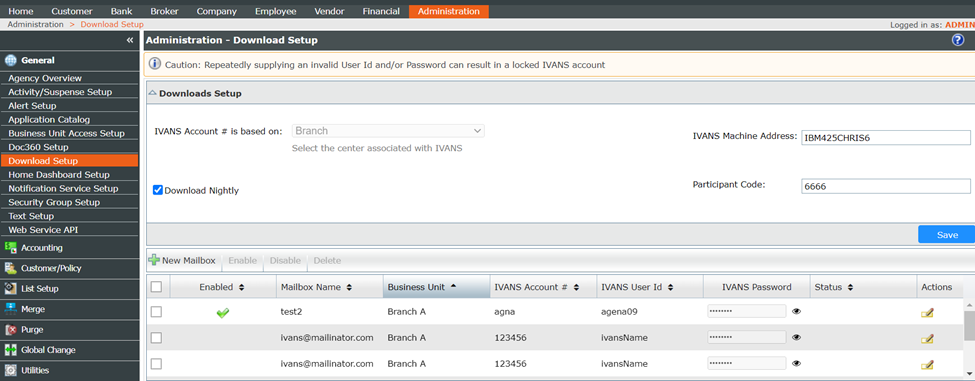
-
Review the general download settings at the top of the Download Setup screen for accuracy. The settings include:
-
IVANS Account # is based on: Agency, Division, Branch, or Department
NOTE: Multiple IVANS accounts can now be set up at any single business unit level or at the agency level.
-
Download Nightly: Enables or disables nightly IVANS pickup. When not selected, no automatic download sessions will occur.
-
IVANS Machine Address: This field may be left blank unless participant code is used.
-
Participant Code: Only used by agencies receiving downloads from a single IVANS mailbox into multiple AMS360 databases.
-
-
In the bottom part of the Download Setup screen, IVANS mailboxes are displayed in the grid. Options (left-to-right) include:
-
Checkbox to select row(s): Used to enable, disable or delete multiple rows
-
Enabled: When selected, the IVANS mailbox is included in the nightly download
-
Mailbox Name (Optional): Ability to enter a unique name for each IVANS mailbox
-
Business Unit: Options are based on the "IVANS Account # based on" setting
-
IVANS Account #
-
IVANS User ID
-
IVANS Password
-
Status: Displays a message when IVANS Mailbox credentials are invalid.
NOTE: Credentials are only validated when Enabled is selected. If invalid credentials are saved three times, the IVANS account will lock**
-
Actions: Allows edits to existing rows

-
-
To add a new IVANS account, click the "New Mailbox" button.
-
In the New Mailbox form, enter the IVANS mailbox details
NOTE: If the Enabled is not selected, the credentials will be saved, but are not validated for accuracy and the mailbox will not be included in the nightly download session

-
Click “Add” button to save
-
All enabled mailboxes with validated credentials will be processed automatically during the nightly download session when "Download Nightly Pickup" is enabled.
|
This feature enables business unit entities to use the same IVANS Account, User ID and Password if needed. Business unit security still applies with this feature, so employees will only be able to access items from the IVANS account assigned to their respective business units within the Assign Customers/Policies data entry. |
