Select Customer Center in the How Billed field, and select the appropriate Premium Display Optionsto include or not include the agency fee in the premium totals.

| This feature, or some fields and options described, might not be available depending on your settings, security rights, or platform package. |
When you bill a Direct Bill policy through the Direct Bill Commission Statement, Direct Bill Entry Statement, or the Customer Center the following procedure shows you how to bill an Agency Fee through the Customer Center.
Create the policy with the Bill Method in the Basic Policy Information section set to Direct Bill.
In the Transaction Premiums / Billingsection, complete the Transaction Premiums subsection as normal based on the company billing options for the policy (Direct Bill Commission Statement, Direct Bill Entry, Customer Center).
Click New on the Transaction Fees, Taxes, Finance & Down Payments subsection.
Select the Charge Type from the list. Enter the desired Descriptionand charge Amount.
See Billing Charges and Credits Setup for information on creating or editing a charge type.
Select Customer Center in the How Billed field, and select the appropriate Premium Display Optionsto include or not include the agency fee in the premium totals.

In the Invoicing subsection, make sure Agency Bill is the selected Bill Method. Complete any other desired invoicing options. Click Create Invoice.
An informational message displays indicating that the selected bill method does not match the bill method in the Basic Policy Information section. Since this is the desired condition, click Yes.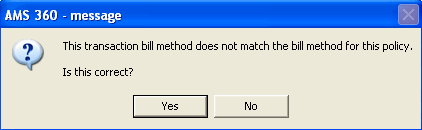
Edit the Standard Invoice form as desired and select a Post option. This returns you to the Policyform.
Review Creating an Invoice for more information about the invoice form and posting options.
When the Policy form is complete, click Save & Close.
|
My Vertafore Support | Vertafore University | NetVU Network | Vertafore.com © 2015 Vertafore, Inc. and its subsidiaries. All Rights Reserved. Vertafore, the Vertafore design, AMS360, Vertafore Producer Advantage, Producer Plus, AgencyEDGE, ReferenceConnect, BenefitPoint, Engage, and WorkSmart are registered trademarks of Vertafore, Inc. or its subsidiaries. Third party marks belong to their respective holders. AMS360 Classic Help updated 5/18/2016 11:02 PM |