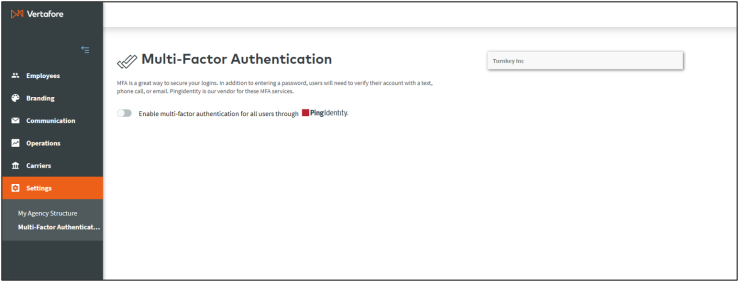Settings
In the My Agency Structure page, Super Admin users can create and configure all the locations that comprise an agency’s organizational structure. Once the locations are established, users and customers can be assigned to them. An employee assigned to a location called "Southwest Region" would have access to customers and activities at that location, as well as any locations below that level. A location's resources can include customers and their quotes and submissions, users and their roles, and logos.
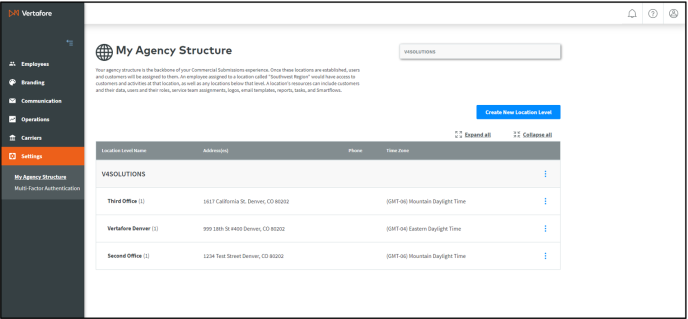
AGENCY STRUCTURE HIERARCHY
The agency hierarchy with Commercial Submissions will be a bit different from AMS360 as we plan on eventually connecting it with multiple management systems. Some additional configurations will be needed here.
An agency’s structure consists of various types of locations that are connected in a tree-like pattern with a single location at the top called the Tenant, and all other locations under it. The tenant is created when a Vertafore customer is provisioned for the Commercial Submissions application.
There are three types of locations under the tenant:
-
Region/Category – This location type can have locations underneath and can be used to represent either physical groupings (like a geographic region) or business organization groupings or some other organizational category. Quotes and Submissions cannot be submitted for a Region/Category location.
-
Office – This location type is a single location with its own data and customers. Users in one office cannot see the customers and submissions in another office unless they exist in that office as well. This is the lowest level of the hierarchy. An office cannot have “child” locations under it. An Office should have only one address.
-
Shared Office – This location type can be thought of like a bank branch. A shared office can have multiple addresses, and represent multiple locations, but has only one location in the hierarchy. The idea is that a Share Office represents multiple offices that all share the same data and customers. A shared office is also at the lowest level of the hierarchy and cannot have “child” entities/offices. Like the office entity, users in a shared office cannot see data/customers/submissions in another shared office/office unless they also exist in that other office.
AGENCY STRUCTURE INHERITANCE
The concept of inheritance with regards to the Agency Structure applies to users and their roles, branding logos, and carrier appointments. In this case, inheritance represents the cascading of certain items from higher location levels to their child/descendant levels.
A user with the Submissions role who is added to a Region location that has four child Office locations, will have that Submissions role in all four child Office locations. User roles always cascade down the agency structure.
Put another way, if an agency has multiple office locations and needs a user to be able to create quotes and submissions in all four of those office locations, there are two ways to accomplish this:
-
Create four office locations (Denver, Seattle, San Jose, Phoenix) and add the user to each office location individually and assign the Submissions role to the user in each office location. This requires the user be maintained in four locations.
-
Create a region/category location (Western Region). Then create the above four office locations under the Western Region. Then add the user to the Western Region location and assign the user the Submissions role in the Western Region. This role assignment will cascade down to all four office locations. Thus, the user will be able to create quotes and submissions in all four office locations but will only have to be maintained in one location.
A branding logo added at the Tenant location level will cascade down to/be inherited by all child location levels. Therefore, a branding logo added at the Tenant can be used by any location in the entire agency structure because all locations are descendants of the Tenant.
A carrier appointment (adding a carrier) made at one location level will cascade down to all child locations. Therefore, adding a carrier at a region location will also add that carrier to any child office locations. However, the carrier details are specific to each location, so the carrier details for the region location are separate and distinct from the carrier details at the child office locations. This allows for different locations to maintain different information for the carrier that is specific to their own location, if necessary.
Cascading/inheritance only goes down the agency structure, not up. Logos added at an office location are not available to the Tenant location. Users added at an office location do not have access to parent/ancestor locations. Carrier appointments made at an office location do not cascade up to parent/ancestor locations.
Super Admins should keep hierarchies and inheritance in mind when establishing their agency structure.
Create New Location Levels
To get started creating the Agency Structure for your agency, click the Create New Location Level button on the My Agency Structure page which opens the Create New Location Level page:
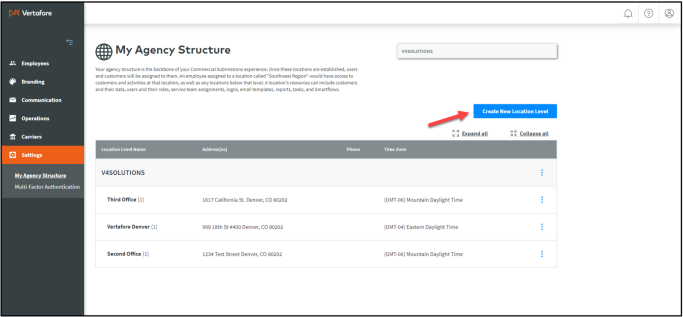
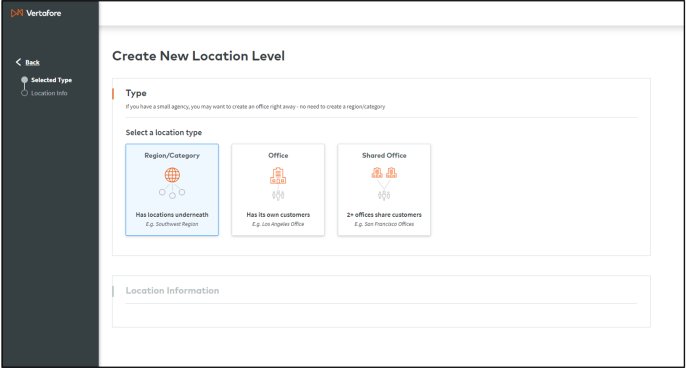
Clicked the desired location type to create. In this example, the selected location type is an Office location.
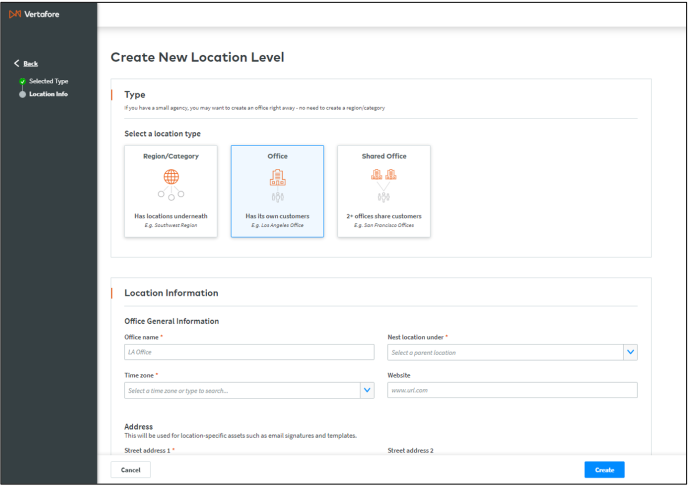
Complete the required information:
- Enter an Office name.
- Select the parent location from the Nest location under drop-down.
- Enter the Time Zone.
- Enter the Address.
If the agency is an AMS360 customer, the AMS360 Agency ID can be entered as well. This will enable the ability to pull customer information from AMS360 when creating a real-time quote or submission:

Follow this process to create and configure all desired locations for the agency.
Edit Location Levels
Existing locations in the agency structure can be Edited, Deleted and Migrated, or Deleted.
To perform these actions, select the desired action from the 3-dot action menu for the desired location:
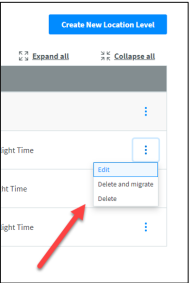
Edit – Edit the location information for the desired location.
Delete & Migrate – This will migrate a location’s customer information to a different location and will delete the current location. The user must select the destination location for the migration and acknowledge that the action cannot be undone:
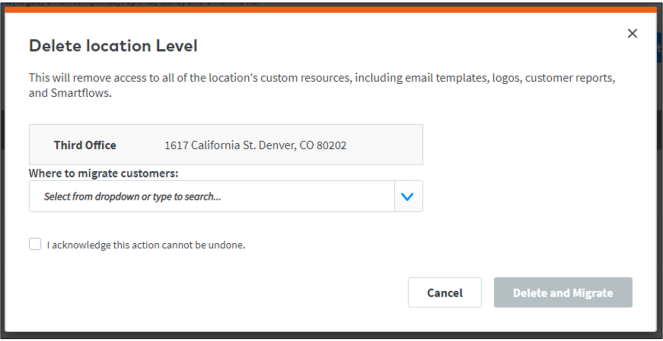
Delete – This will delete the location and all associated data, including customer data, quotes, and submissions. The user must acknowledge that the delete action cannot be undone. The modal is similar to the Delete & Migrate modal.
MFA is a great way to secure your logins. In addition to entering a password, users will need to verify their account with a text, phone call, or email. PingIdentity is our vendor for these MFA services.
This page allows the Super Admin to enable/disable MFA. The setting applies to all users in the entire agency.