My Profile
The My Profile page allows users to maintain their personal user information. There are three sections on this page:
- General Information
- Update Password
- License Information
To get to the My Profile page, open the My Account menu and click My Profile:
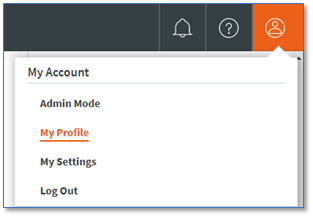
The General Information section allows you to see and manage your personal profile. In this section, you can make changes to the following items:
- First Name
- Last Name
- Display Name
- Time Zone
- Phone Number(s)
The email address cannot be changed because it also serves as the username. In the event an email must be changed, the Super Admin will need to create a new user with the new email. Please see the Administration documentation for details on how to do this.
The General Information section is the first section on the My Profile page:
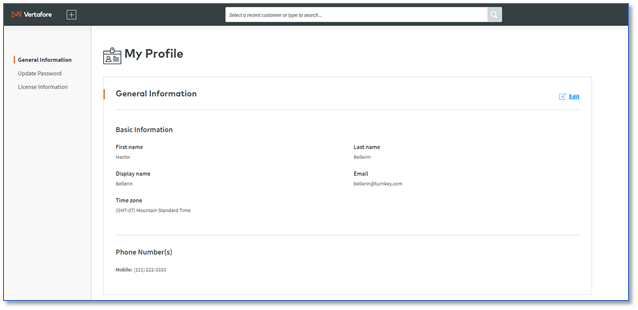
- To make changes to the general information items, click the Edit link in the upper right corner of the section.
- While in Edit Mode, make any necessary changes, and then click the Save button:
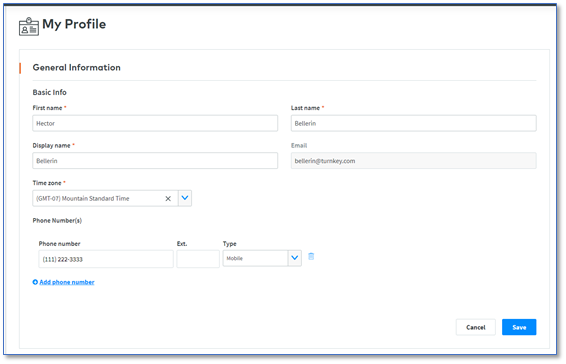
A user can opt to change their password at any time. They can either do so on the login screen, or they can change it once they have signed in by going to the Update Password section of the My Profile page.
- To update the password, click the Update password link. This will open the password change modal:

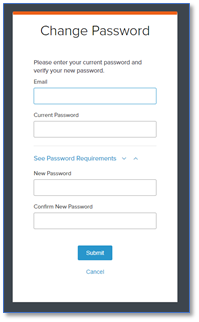
-
Enter all the required information and click Submit to save the password change.
The License Information section displays the Vertafore customer ID and the License plan. These items are provided for informational purposes only. They cannot be changed by the user. Super Admin and CS Admin roles do not take up a license.