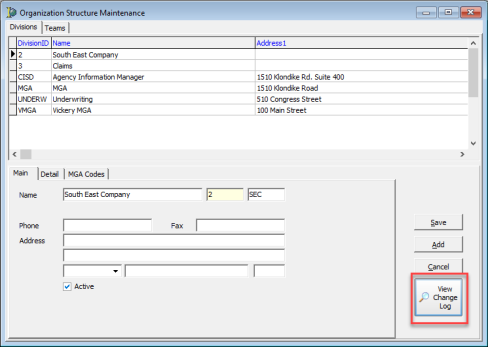In this topic, we are going to explain how to add a division using the Division/Team command located on the Tables Menu. You can easily adapt our steps to change an existing division. Before you begin, you might find it helpful to review the definitions of a division and a team in the Division Team topic.
You should also consider two important points as you prepare to add or change divisions. We recommend that:
- The Custom INS Division that was included in the AIM installation should not be deleted. Deleting the division may negatively impact the ability of AIM product support to assist you when needed.
- You do not modify the division ID when changing an existing division. Modification of the ID can create problems with referential database integrity.
- On the Tables menu, click Division/Team to open the Organizational Structure Maintenance dialog box.
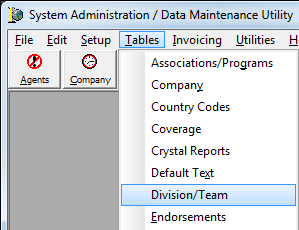
- On the Divisions tab, you will see information in the upper portion of the grid layout about the divisions that have been added.
- Use the buttons, described in the table below, to manage division records.
|
Button |
Function |
|---|---|
|
|
Save changes to current division record |
|
|
Add a new division record |
|
|
Cancel changes without saving |
- On the
Main tab, enter the following information:
- Name – identifiable name of the division
- DivisionID – unique division
ID. The ID:
- Is alphanumeric.
- May be up to 8 characters.
- Letters characters must be entered in UPPERCASE.
- Is read-only once saved
- Phone – main telephone number
- Fax – main fax number
- Address – mailing address. Two boxes are provided.
- Zip (unlabeled box) – zip code
- City and State (unlabeled boxes) – populated automatically
- Active – indicates that the division is active in your AIM system

|
The second unlabeled text box, next to Division ID, is used only by the AIM Implementation team for the purposes of data conversion. |
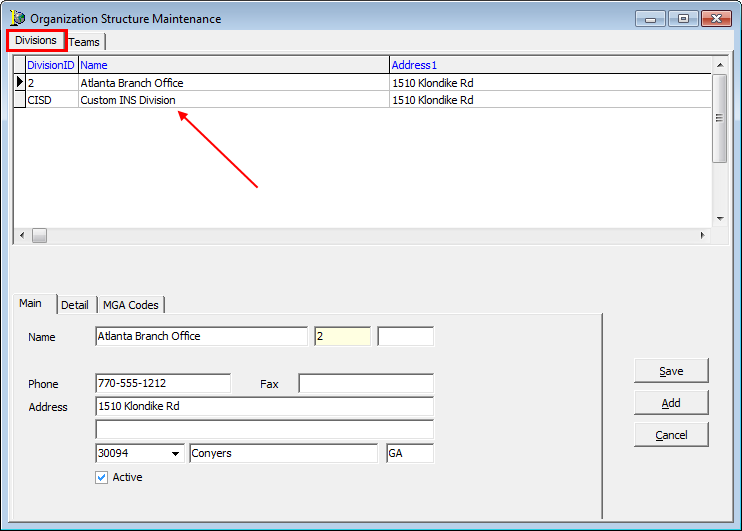
- On the
Detail tab, enter the following information, if applicable:
- Remit To Name – name of the division that will be used on invoices sent from agency for the division
- Local Attachment Directory – directory
where attachments associated with the division will be stored. Often,
this will be a location on the mapped drive used for AIM. You can click
 to browse to the directory.
to browse to the directory. - Division Logo File – logo file for the division, used in Document Designer
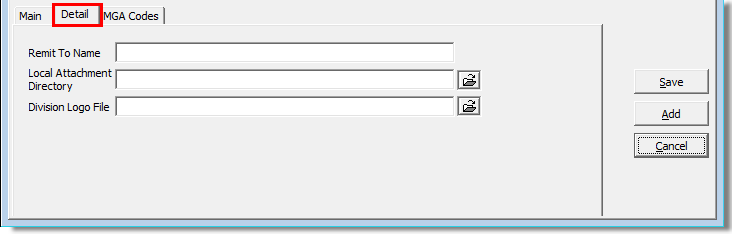
- On the MGA Codes tab, click Add to add the MGA (managing general agent) code.
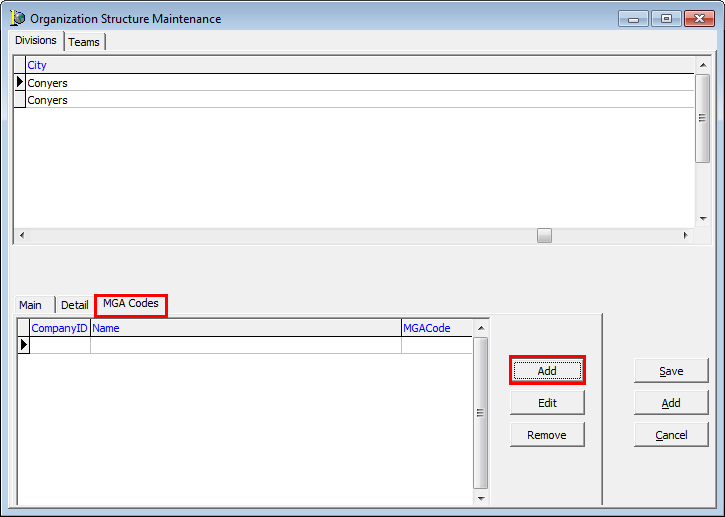
- In the
Company box, located in Add MGA Code, click
 to select the company.
to select the company. - In the
MGA Code box, enter the MGA ID code for the company, and then click Save
to save your changes.
Alternatively, you can click Save/Add to save your changes and add a new company and MGA code, or click Cancel to close Add MGA Code without saving your changes.
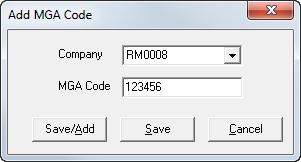
- With the release of AIM 20.2, a Change Log feature has been added to the Org/Division/Team in the DMU > Tables menu to show changes made to those tables.