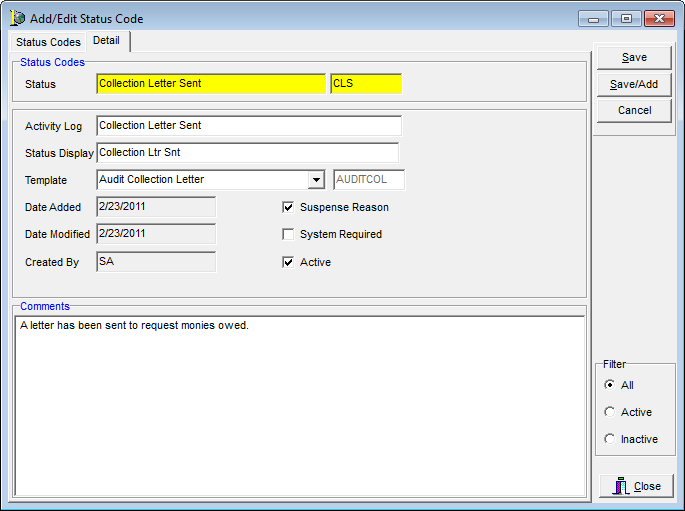In this topic, we continue our discussion of configuring the States table, located on the Tables Menu.
Status codes are used in the AIM system to identify various AIM transactions and to provide the status of submissions. You can use the Status Codes menu command to add, edit, copy, and delete status codes within your AIM system.
- On the Tables menu, click Status Codes. As an alternative, you can click the Status Cd button on the toolbar.
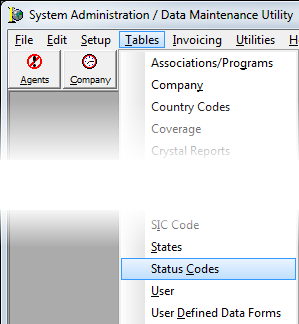
Status codes are displayed in a grid layout on the Status Codes tab in the Add/Edit Status Code dialog box. In the table that follows we will show you the various buttons that are present on the Status Codes tab and discuss their functions.
| Button | Function |
|---|---|
|
|
Add a new status code |
|
|
Edit an existing status code |
|
|
Copy the selected status code for insertion into a new status code |
|
|
Delete the selected status code |
|
|
Close the Add/Edit Status Code dialog box |

|
We strongly against deleting any of the default status codes installed with your AIM system. Status codes are integrated into the AIM system and removal of a status code can negatively impact the system. Likewise, any changes that you make to default status codes will not be reflected in the system. |
We will show you how to search for existing status codes and how to add a status code to your AIM system. You can use this information later to edit existing status codes as needed.
- In the Description box, located in the View pane, type all or the first part of the status code description to locate the status code in the list.
Alternatively, you can click and choose from the following search operators:- DocumentID – ID of the document associated with a status code.
- StatusID – status code ID
- In the Filter pane, located at the bottom right of the Add/Edit Status Code dialog box, select the desired filter. Choose from:
- All – All status codes are shown.
- Active – Only status codes that are active in your AIM system are shown.
- Inactive – Only status codes that are not active in your AIM system are shown.
- Click Add to create a new status code.
- To edit an existing code, select the code in the list and click Edit, then adapt our step to make any necessary changes.
- To copy an existing code, select the code in the list, click Copy, then adapt our steps to change the code as needed and create a new code.
- To remove a code, select the code in the list, and then click Delete.
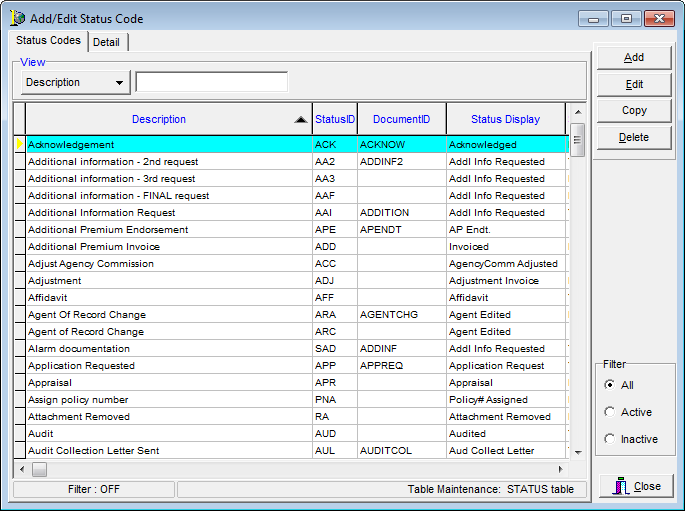

|
Boxes and fields shaded in yellow indicate a required field. You must enter text into these fields in order to be able to save your changes. |
- To add the new code, enter the following information on the Detail tab.
- Status – easily identifiable description to be displayed in AIM
- Box (unlabeled) next to Status – unique 3 character status ID code
- Activity Log – description of the code that will appear in the AIM activity log
- Status Display – description that will appear in AIM
- Template – document template, if applicable, that will be sent when the status is selected in AIM. The unlabeled box next to Template is populated automatically based on your template selection.
- Suspense Reason – makes the status code available as a reason code when creating a suspense in AIM.
- Active – makes the code active in AIM.
- Comments – any comments that pertain to the code

|
The System Required option is reserved for future development. The Date Added, Date Modified, and Created By fields are filled in automatically. |
- Click:
- Save to save your changes.
- Save/Add to save your changes and retain the dialog box for use.
- Cancel to abandon any unsaved changes.