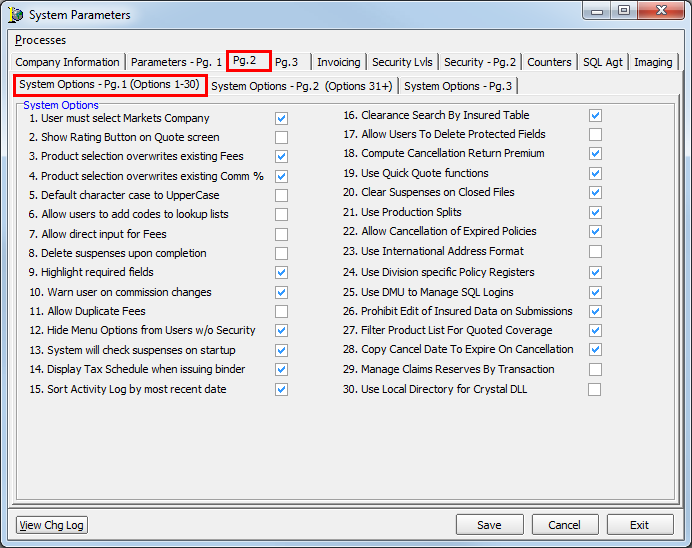In this topic, we continue to show the various features of System Parameters, located on the Setup Menu.
The System Options - Pg.1 (Options 1-30) tab shows the first 30 system options using a number format.
- User Must Select Markets Company – User must select a market company that is different than the risk company.
- Show Rating Button on Quote Screen – Enables the Options button at the bottom of the Quote Detail screen for custom or excel rating.
- Product Selection Overwrites Existing Fees – Changing the product overwrites the existing fee schedule.
- Product Selection Overwrites Existing Comm% – Changing the product overwrites the commission with the commission for the newly selected product. Product commissions are maintained in the Product table.
- Default Character Case to Uppercase – All data entered into AIM will be in uppercase.
- Allow Users to Add Codes to Lookup Lists – Permit users to add lookup codes to the AIM system using AIM data entry dialog boxes.
- Allow Direct Input for Fees – The user can overwrite fees in AIM.
- Delete All Suspenses Upon Completion – Suspenses will be deleted when closed and will no longer be a part of the policy record.
- Highlight Required Fields – Fields in AIM that the user is required to fill out are highlighted in yellow.
- Warn User on Commission Changes – When generating a renewal, a prompt will presented if the commissions do not match the commissions in the product table.
- Allow Duplicate Fees – User will be able to create duplicate fees.

|
Options 7 and 11 should only be used if your agency is not using the AIM Accounting application. Attempting to use this option with AIM Accounting can cause problems with fees. |
- Hide Menu Options From Users w/o Security – Menu options will not be shown to users whose security level setting is lower than the security level required to use the menu option.
- System Will Check Suspenses on Startup – User's suspense log will open when AIM us started.
- Display Tax Schedule When Issuing Binder – The surplus lines tax calculator will open so the user can review and edit the taxes.
- Sort Activity Log by Most Recent Date – Activity Log will display the activities with the most recent activity on top.
- Clearance Search by Insured Table – When the user performs a search to clear a named insured, AIM will search the Insured database table instead of the Quote database table.
- Allow Users to Delete Protected Fields – Users will be able to delete protected merge fields in documents.
- Compute Cancellation Return Premium – AIM will compute cancellation return premiums when a cancellation is processed.
- Use Quick Quote Functions – User will have access to the Quick Quote dialog box to enter quotes with a minimal amount of information.
- Clear Suspenses on Closed Files – When a submission is closed, or a policy is cancelled/expired, all suspenses for that account will be closed.
- Use Production Splits – Commissions can be divided between in-house underwriters.
- Allow Cancellation of Expired Policies – Users will have the ability to cancel an expired policy.
- Use International Address Format – International address fields will be displayed on the Add/Edit Insured dialog box. The State field will no longer be visible.
- Use Division Specific Policy Registers – Additional filters will be added to the Policy Register dialog box making it possible to define which divisions can issue policies included in the policy register.
- Use DMU to Manage SQL Logins – The system administrator will use DMU to manage user ID codes in Microsoft SQL Server.
- Prohibit Edit of Insured Data on Submissions – Prohibits the user from making insured name changes on the Submission Entry dialog box.
- Filter Product List for Quoted Coverage – Filters the available product list by the coverage selected on the Quote Detail screen.
- Copy Cancel Date to Expire on Cancellation – Causes the expiration date to change to the cancellation effective date when a policy is cancelled in AIM.
- Manage Claims Reserves By Transactions – Enables tracking of claims reserve transactions.
- Use Local Directory for Crystal DLL – AIM will use the DLL files associated with Crystal Reports on the local computer rather than those stored on the network.