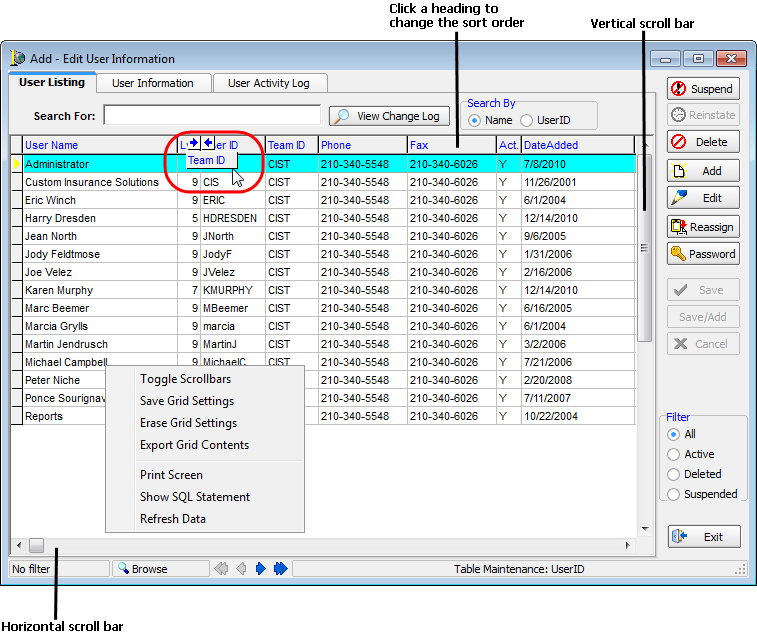The AIM system makes frequent use of the grid format to display data, and DMU is no different. Grids are arranged in columns and rows similar to a spreadsheet. Grids contain useful information that can be viewed and used by people or by the AIM system for a wide variety of purposes.
While not all grids that you encounter will behave in the same manner, many of the grids have a similar look and feel and share common controls. We will discuss the most commonly seen type of grid and how you can arrange the grid to show you the information that you want to see.
You can arrange the layout of the grid to meet your individual needs. You can drag a heading to move it to any desired position. You can also click a heading to sort the data in the grid by that heading. For example, click User Name to change the order of the grid contents. Clicking the heading again will sort the list in the opposite order.
If there is more data to be viewed on the grid, scroll bars will be shown. You can use the scroll bars to scroll horizontally and vertically to see all available data.
Right-click anywhere in the grid to view the menu.
| Click | To do this |
|---|---|
|
Toggle Scrollbars |
Enable or disable the scroll bars. |
|
Save Grid Settings |
Save the grid settings locally for the user. |
|
Erase Grid Settings |
Delete the grid settings that have been saved for the user. |
|
Export Grid Contents |
Send data in the grid to a third party application like Microsoft Excel. |
|
Print Screen |
Send data in the grid to the default printer. |
|
Show SQL Statement |
Show the SQL statement used to gather the data in the grid. |
|
Refresh Data |
Repeat the process of gathering the data in the grid to reflect any recent changes. |