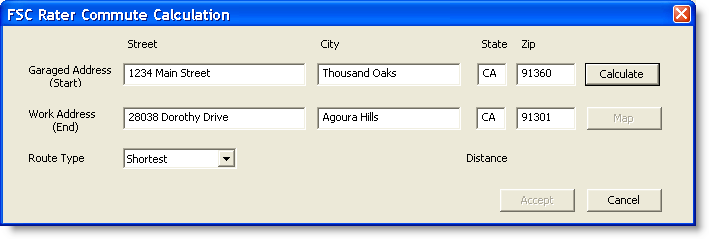Auto Vehicle View General Tab
The initial information on this tab auto fills from the information you selected in the Vehicle Wizard. You may now edit that information, plus add other information as appropriate.
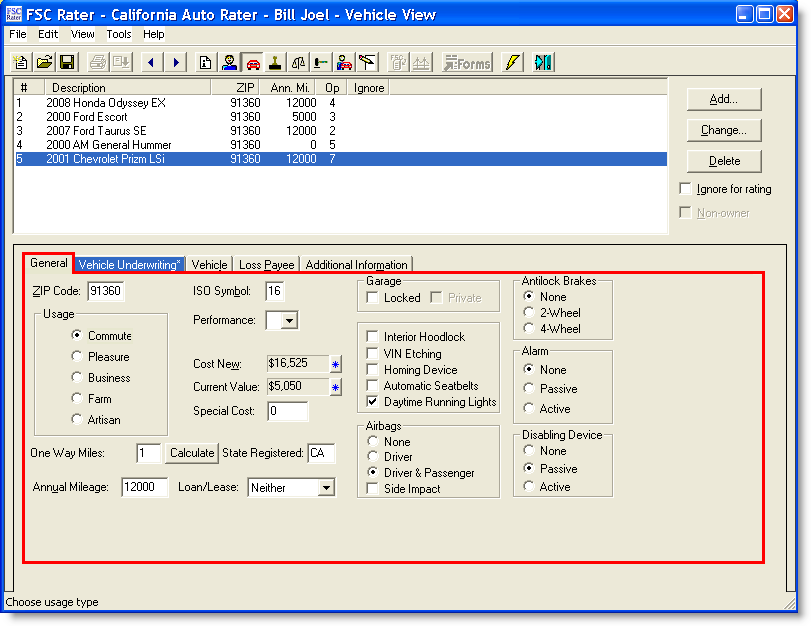
| field | description |
|---|---|
| ZIP Code | This information was transferred from the Client View. |
| Usage | Click the appropriate vehicle use. |
| One Way Miles |
If the Usage is Commute, then One Way Miles appears. Enter the number of miles from the client's home to the client's work. OR
The FSC Rater Commute Calculation window appears.
The distance computes.
|
| Avg. Radius in Miles | Enter the approximate miles the client drives each day. |
| Annual Mileage | Enter the number of miles driven yearly. The mileage now appears in the highlighted row at the top of the view. |
| ISO Symbol | The symbol was pre-selected from the Vehicle Wizard information. Change if appropriate. |
| Performance |
If the vehicle is a performance vehicle :
|
| Special Cost |
Enter the cost only if appropriate. Cost New and Current Value are pre-filled per the Vehicle Wizard and are based on Kelley Blue Book values. Click the |
| State Registered | Enter the two-letter state abbreviation where the vehicle is registered. |
| Loan/Lease |
|
| Garaged | Click all items that apply; e.g., Locked, Daytime Running Lights. |
| Airbags | Click the option that applies to the vehicle being rated. |
| Antilock Brakes | Click the appropriate option. |
| Alarm | Click the appropriate option. |
| Disabling Device | Click the appropriate option. |
This completes the General tab.
Continue to the Vehicle Underwriting tab.