HO3 Rating Results View Menu Bar
Additional coverages and options are available by clicking Rating Results on the menu bar. If an item is grayed out, then it is not available for the company you selected.
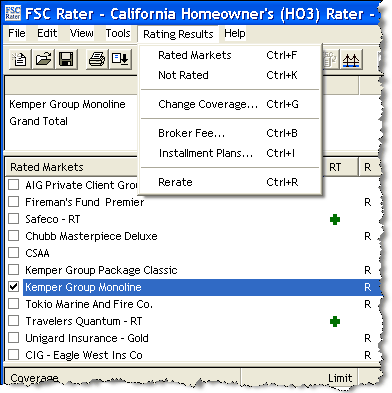
Rated Markets
- Click to display all the companies that were rated.
Not Rated
- Click to display all companies that were not rated.
Markets not rated and the reason(s) why display.

Change Coverage
Use to change coverages and amounts already quoted for the selected company.
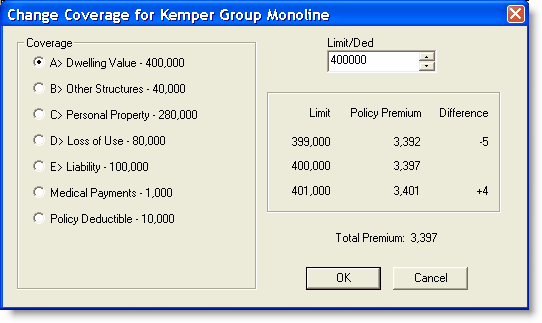
Coverage:
- Click the coverage you want to change.
- Click the appropriate
 or
or  to select the change of coverage(s). Note: When you select Coverage A, all related coverages in the window change.
to select the change of coverage(s). Note: When you select Coverage A, all related coverages in the window change. - Click OK.
OR
For coverages E, Medical Payments, and Policy Deductible
- Click coverage to change.
- Click the new limit.
- Click OK.
The new coverages appear in all sections of the Rating Results View.
Broker Fee
Use to set broker fee amount and/or to set the broker fee amount as the default.
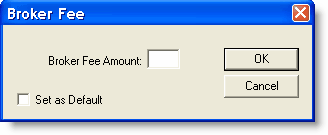
Broker Fee Amount:
- Enter the amount.
- Click OK. Broker Fee, the amount, and the adjusted total now show in the first frame (section 1).
OR
- Enter the amount.
- Click Set as Default.
- Click OK. Broker Fee, the amount, and the adjusted total now show in the first frame (section 1).
Installment Plans
Use to see installment plan options.
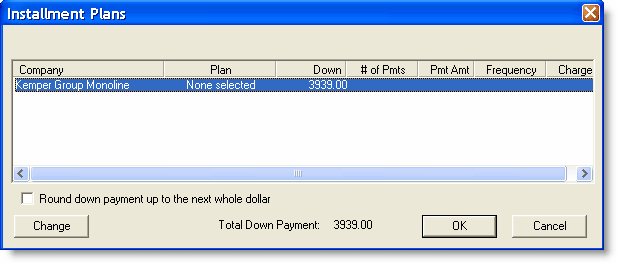
- Click the Change button. Available options appear.
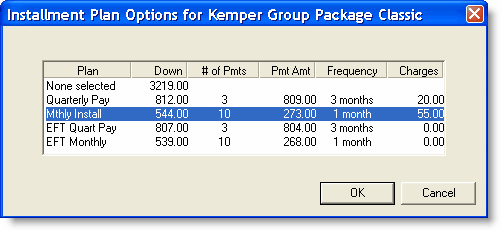
- Click OK. (This returns you to the first Installment Plans window.)
- Click OK. This information is now transferred to the first frame where amounts now appear in the #Pmts, Pmt. Amt., and Down columns.
Rerate
If you have changed the coverage limits in the bottom frame (section 3) of the Rating Results View and you want those new limits to apply to all of the quoted companies, then click Rerate and all the new premiums display in the middle frame (section 2) of the screen.
Continue to the HO3 Quote View.