Auto Rating Results View Menu Bar
Additional coverages and options are available by clicking Rating Results on the menu bar. If an item is grayed out, then it is not available for the company you selected.
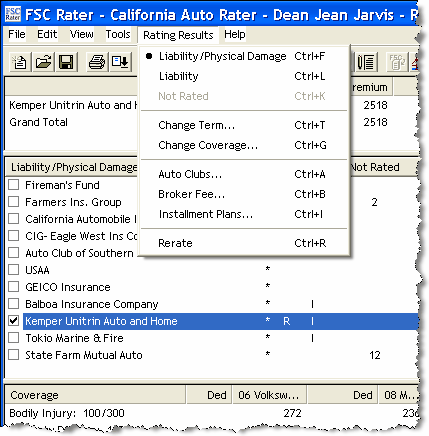
Liability/Physical Damage
- Click to display the companies offering liability/physical coverage.
Liability
- Click to display the companies offering liability coverage.
Not Rated
This option is only available when requested vehicles have not been rated.
Change Term
Use to display the Down and Total amounts for a different term.

- Select the Months.
- Click OK.
Change Coverage
Use to change coverages and amounts already quoted.
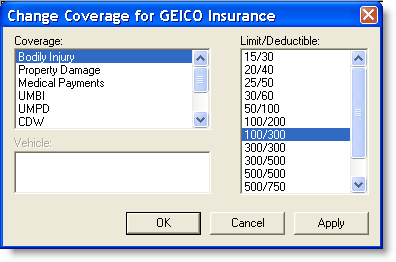
Coverage:
- Click the new coverage.
Limit/Deductible:
- Click the new limit.
- Click Apply.
- Click OK. The new limits appear on the Rating Results View showing the recalculated premiums.
Auto Clubs
Use to add auto club service to the selected quote.
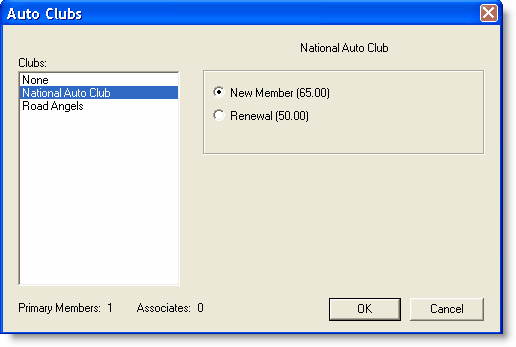
- Click the desired club.
- Select the membership level.
- Click OK. The company and amount show in section 1 (first frame).
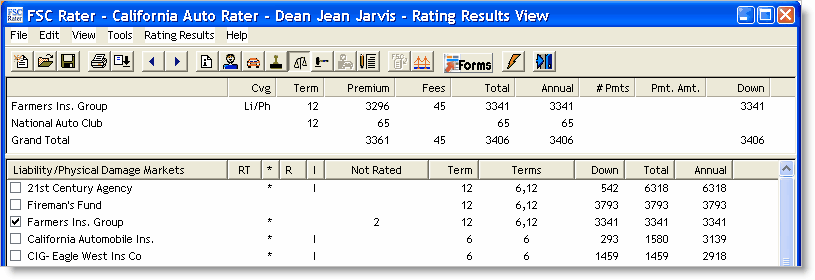
Broker Fee
Use to set broker fee amount and/or to set the broker fee amount as the default.
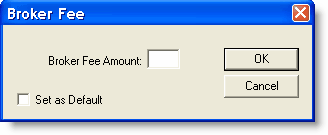
Broker Fee Amount:
- Enter the amount.
- Click OK. Broker Fee, the amount, and the adjusted total now show in the first frame (section 1).
OR
- Enter the amount.
- Click Set as Default.
- Click OK. Broker Fee, the amount, and the adjusted total now show in the first frame (section 1).
Installment Plans
Use to see installment plan options.
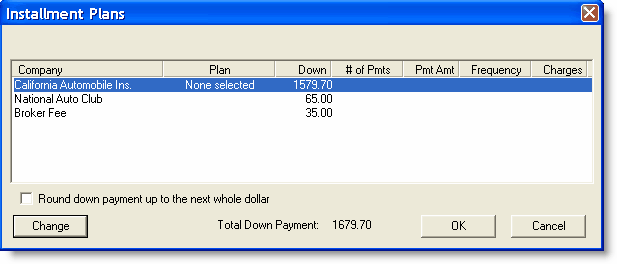
- Click the Change button. Available options appear.
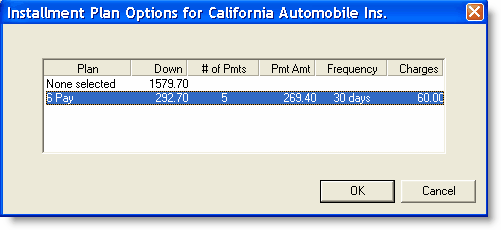
- Click OK. (This returns you to the first Installment Plans window.)
- Click OK. This information is now transferred to the first frame where amounts now appear in the #Pmts, Pmt. Amt., and Down columns.
Rerate
If you have changed the coverage limits in the bottom frame (section 3) of the Rating Results View and you want those new limits to apply to all of the quoted companies, then click Rerate and all the new premiums display in the middle frame (section 2) of the screen.
Continue to the Quote View.