Requesting a Credit Score
The Request Credit Score icon ![]() activates when you access the Rating Results View during the quote process.
activates when you access the Rating Results View during the quote process.
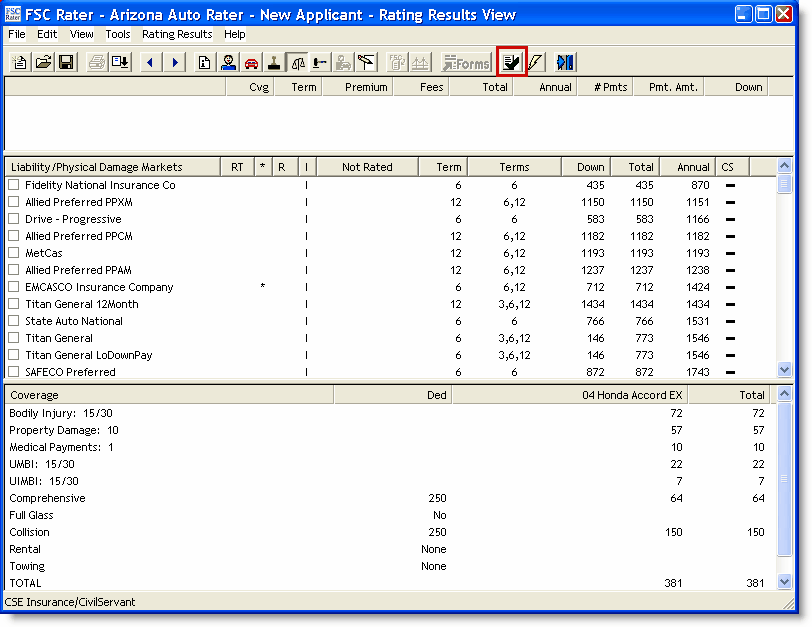
- Click the
 Icon.
Icon.
The Request Credit Score - Company Selection window appears.
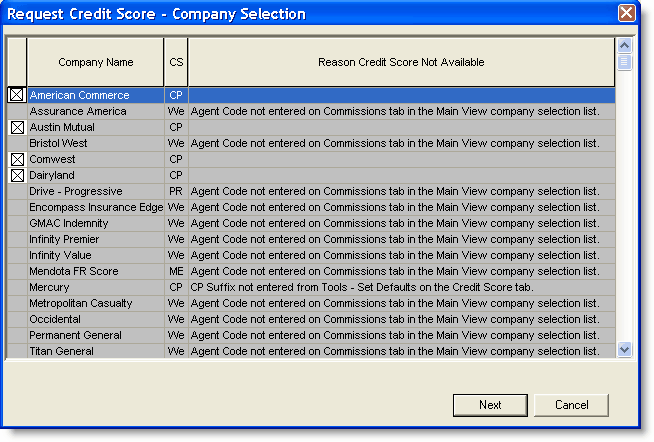
- Select the companies for which you want to get a credit score.
- Verify that the company you want to use is clear; that is, the white box has an X and there is no message why it is not available. If there is no box and there is a reason why, then you may correct the reason to get a credit score.
- Click Next.
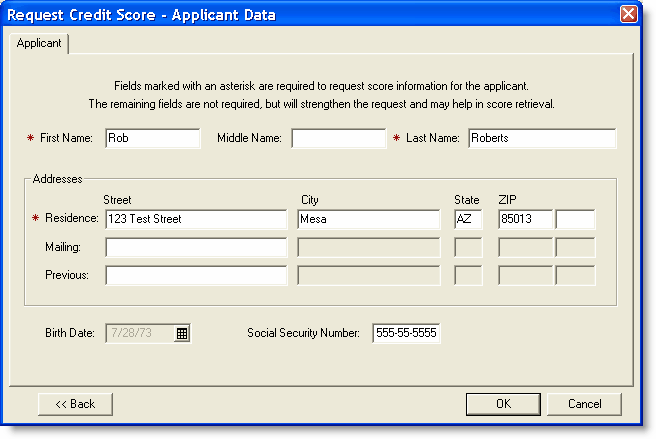
- Complete each
 field.
field. - Click OK.
The Choice Point Sign On window appears.
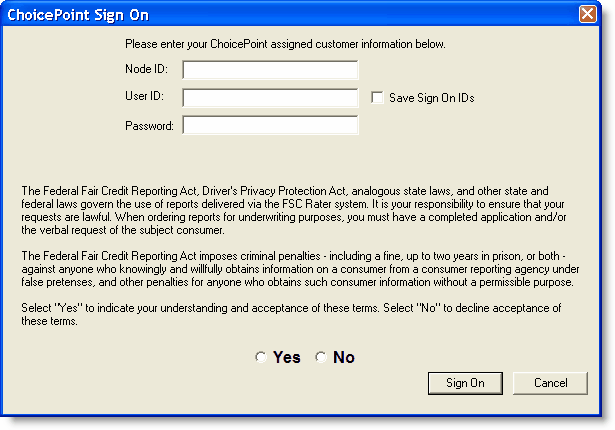
Node ID:
Enter your agency node identification.
User ID:
Enter your agency user identification.
Password:
Enter your agency password.
- Read the terms ("The Federal Fair Credit Reporting Act . . . .").
- Check Yes that you understand the Federal Fair Credit Reporting Act terms.
- Click Sign On.
The Credit Score Requests window appears.
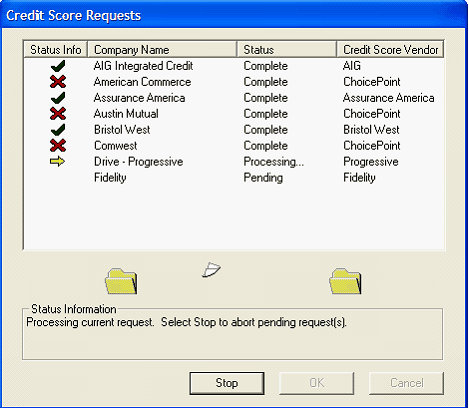

|
|
You may also get various popup messages during the process depending on the credit score vendor. Follow the individual instructions (usually clicking OK).
Example 1:

When the process is complete, you may click on a  or a
or a  to view information returned by the credit score provider.
to view information returned by the credit score provider.
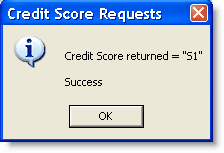
Click OK. FSC Rater re-rates the companies for which a credit score was obtained and revises the Rating Results View.
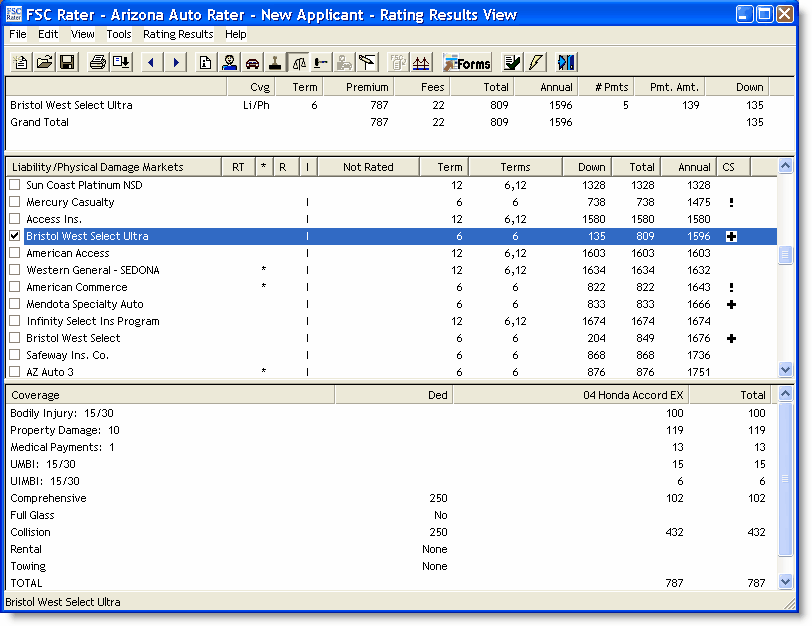

|
|
This completes Requesting a Credit Score.
Continue to Viewing Credit Score Information.
 indicates that FSC Rater is requesting a credit score
indicates that FSC Rater is requesting a credit score indicates that a credit score was obtained
indicates that a credit score was obtained t indicates a no hit or no score response
t indicates a no hit or no score response indicates that a credit score was not obtained
indicates that a credit score was not obtained