Auto Vehicle View Vehicle Tab
The information fields are filled per the Vehicle Wizard option you used.
If you used the VIN Lookup, then the Vehicle tab looks like thisthe VIN field is grayed out (with the VIN visible) and a green check mark and VIN lookup successful to the right of the field.
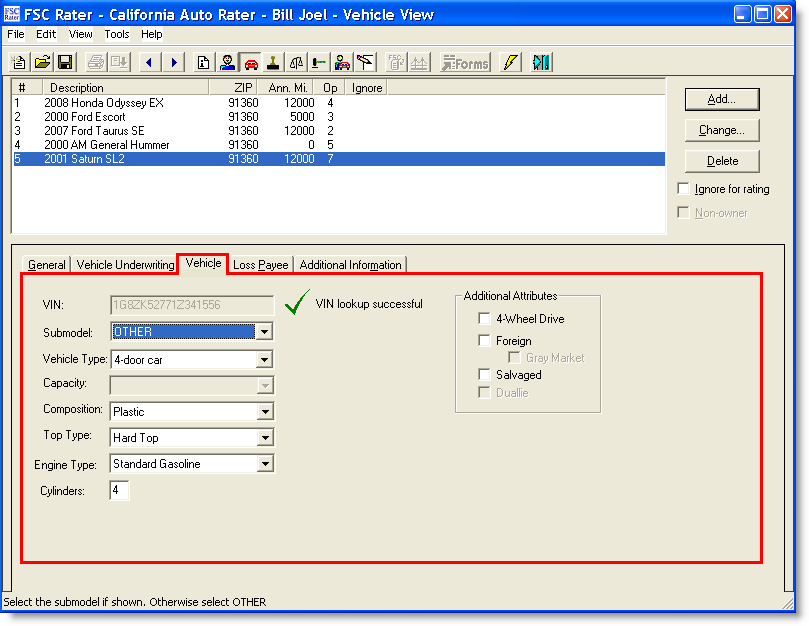
Model Lookup or Add Button Feature
If you used the Model Lookup (Vehicle Wizard) or the Add button, then the Vehicle tab looks like this: the VIN field is active.
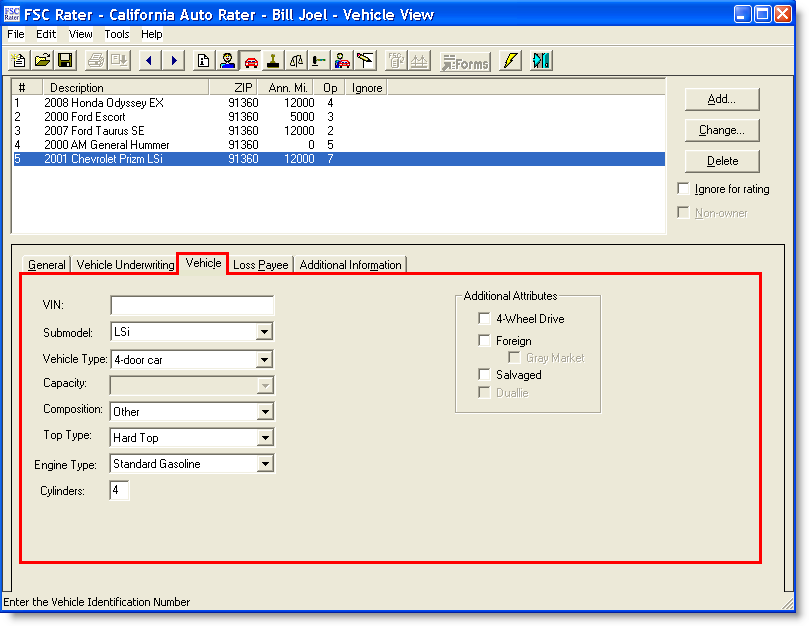
VIN:
Enter the VIN number for the vehicle being added.
Submodel:
- Click the
 Icon.
Icon. - Select the appropriate submodel.
Vehicle Type:
- Click the
 Icon.
Icon. - Select the appropriate vehicle type.
Capacity:
This field is inactive.
Composition:
- Click the
 Icon.
Icon. - Select the appropriate material that the vehicle is made of.
Top Type:
- Click the
 Icon.
Icon. - Select the appropriate type of top the vehicle has.
Engine Type:
- Click the
 Icon.
Icon. - Select the appropriate engine type the vehicle has.
Cylinders:
Enter the number of cylinders the vehicle has.
Additional Attributes
Click all features that the vehicle has.
This completes the Vehicle tab.
Continue to the Loss Payee tab.