AMS360 Company Integration
Users can now click Open WorkSmart (Open company in WorkSmart) in AMS360 to open the corresponding Company file in ImageRight.
|
To take advantage of this feature, technical aptitude is required. Please review the steps below. If you have questions or need assistance, please contact your Vertafore account manager. |
How do I Take Advantage?
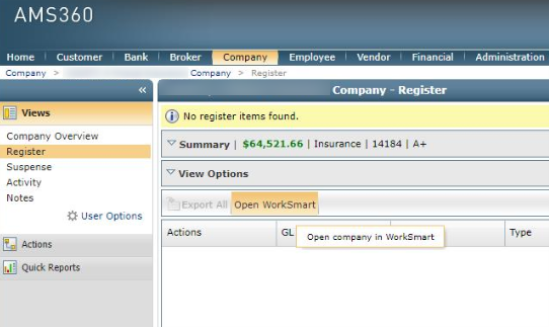
This process reads file-level attributes for company codes to know which file in ImageRight to open when the button is clicked.
In order for the company files that already exist in ImageRight to work with the button, they must have the company codes from AMS360. To do this, an ImageRight import process can be created to populate these values.
Whenever a company is added, the code will need to be manually updated on the ImageRight file attribute. The company code can be found in the URL; it just needs to be decoded using an ASCII table (see image below).
As an example, the following URL features an encoded company code: CompanyA.com/NextGen/Detail/033038079#CompanyOverview
It is a 3 letter code, so parse your number in the following manner:
O33 038 079
33 = !
38 = &
79 = O
The value that should be in ImageRight is: !&O
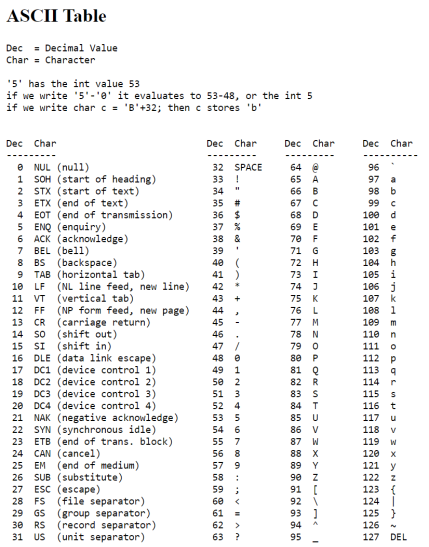
To enable this, the AMS360Link.config file must be modified:
- Make a backup of the AMS360Link.config file.
- Ensure the value for "Search by Attribute" is set to "True". If this is not set to "True", the integration will not work.
- Add <CompanyAttributeName>AMS360CompanyName</CompanyAttributeName> to the AMS360Link.config file, between the </MappingJobConfigs> tag and the </AMS360FrontEndConfig> tag where AMS360CompanyName is the name of the File Attribute in WorkSmart.
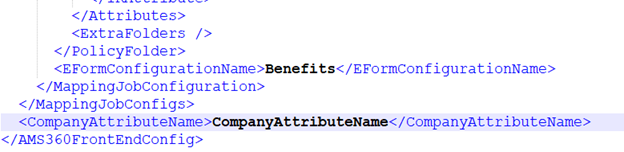
|
The <CompanyAttributeName>CompanyAttributeName</CompanyAttributeName> line might need to be re-added manually each time the Agency Integration Service Utility is used to recreate the front-end config file. |