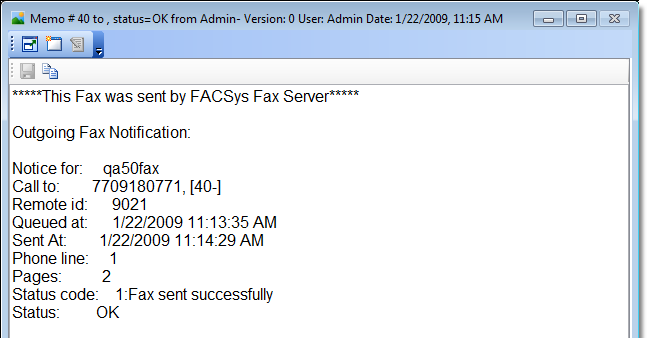Confirmation, Cover Page, Attachments
In other topics, we explain how to configure various options related to the fax confirmation, the cover page, and how to prepare attachments. Here, we are going to provide examples of the appearance of the confirmation, cover page, and attachments in ImageRight Desktop after a fax has been sent. Whether these items are added to the file depends on the options you select when sending the fax.
To view the confirmation and attachments, you simply select the items in Desktop. You may also see additional status related information in the file tree. In our example, the status is displayed next to the page description.
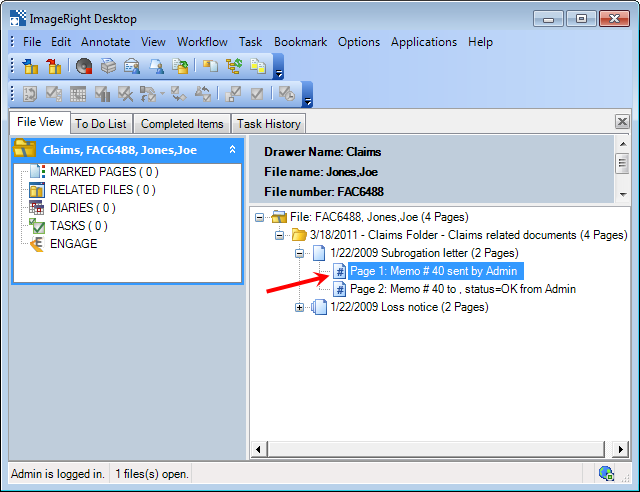
The cover page will be the first page of the document. The cover page and attachments will be combined into a multi-page TIFF. The page navigator on the toolbar can be used to view individual pages.
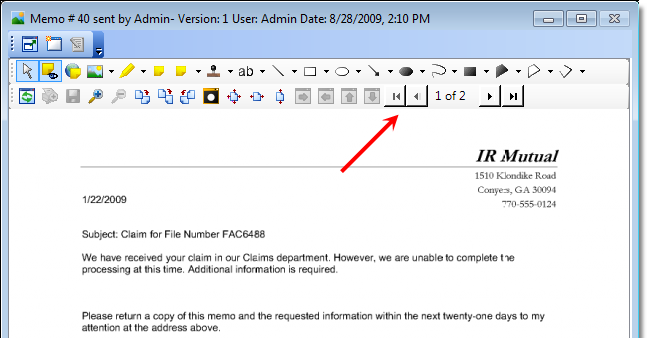
The confirmation (outgoing fax notification) reflects the status of the fax after it is completed. The confirmation is typically filed as the second page of the document added to the file. In our example, the fax was sent successfully. In addition to the status, the confirmation displays other details regarding the fax, for example, time, date, and number called.
|
There is a known issue related to the information displayed in the confirmation when the Castelle fax software is used. The Castelle software creates the status code and status values that are simply displayed by ImageRight. Castelle defines 0 for the status code and OK as the status if the fax was sent successfully. The words Fax sent successfully as shown in our example will not be displayed. If the fax was not successful, the 0 and Errored status information will be displayed. |