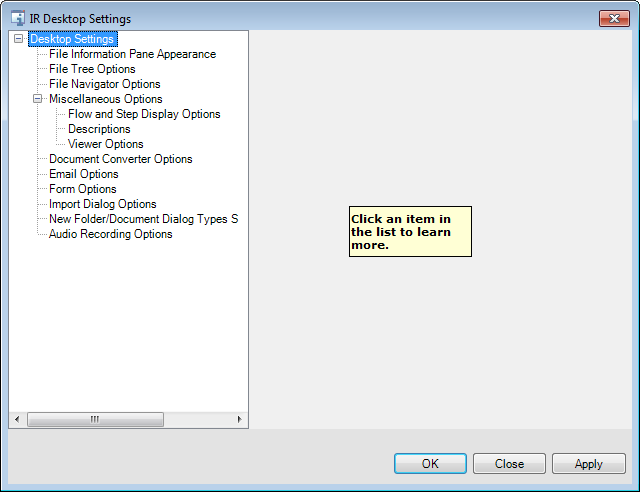Desktop Settings
The ImageRight menu commands are in some cases specific to the context of the tab that you are viewing, that is, File View, To Do List, Completed Items, and Task History. At the same time, some of the commands are available on all tabs, which means you can use the commands regardless of which tab you happen to be viewing.
We are going to demonstrate the use of the Desktop Settings command on the File View tab below; however, you can use the command in the same manner any time you encounter it.
Using the options related to the Desktop Settings command, you can customize various aspects of the ImageRight Desktop interface and frequently used features to suit your personal tastes. Judiciously applied customization can make Desktop more convenient, comfortable, and productive.
You may also be glad to know that any customization that you apply to Desktop will follow your user ID. This means that if you start ImageRight Desktop on another computer in your system network, your settings will follow.
- On the Options menu, click Desktop Settings.
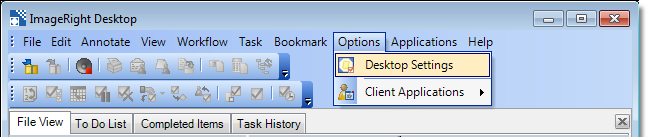
With the Desktop Settings dialog box open, you can:
- Move and resize the dialog box as needed so that you can view the results of your changes as you apply them.
- Configure options by selecting the item that you would like to change in the list on the left side of the dialog box. Then select the desired options in the right side.
- Click Apply to save your changes and see the results. The dialog box will remain open for additional use.
- Click OK to apply your changes and dismiss the dialog box.
- Click Close first to dismiss the dialog box without saving your changes.