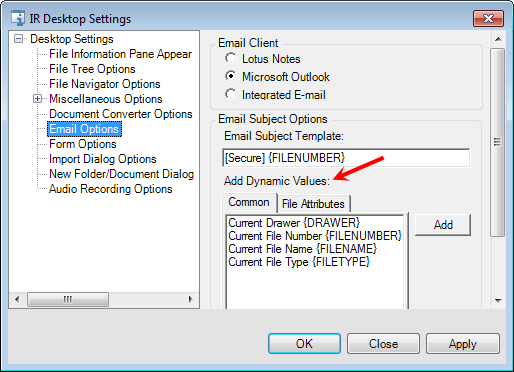You can select the e‑mail editor (client) that is opened for your use when you send e‑mail messages from ImageRight Desktop. In addition, you can customize the text that appears in the subject line of messages.
The text that you define will appear in the subject line of all outgoing messages automatically; however, you can change the text at the time the messages are created. You might customize the subject to ensure that every message contains specific text, for example, [Secure]. The customized subject line you create is associated with your ImageRight user profile; therefore, it will not appear in messages created by other people.
- In the
E‑mail client pane, select the e‑mail editor that you would like to use.
- Lotus Notes
- Microsoft Outlook
- Integrated e‑mail (a basic e‑mail editor that is included with ImageRight)
- In the
E‑Mail subject options pane, you can add the text that will appear as
the subject in outgoing e‑mail messages. You may also enter punctuation
marks in the subject as needed.
- Enter the text that you want to use in the E‑mail subject template box. In our example, [Secure] will appear exactly as shown, that is, the brackets will be included.
- Under
Add Dynamic Values, select the items that you would like to appear in
the subject, and then click Add. These elements will be updated automatically
with information in the file from which the message is being sent.
- On the Common tab, select the placeholders for the system information that can be used in the subject line.
- On the File Attributes tab, select the attributes used by your organization.