You can select the properties of the file that you want displayed in the file information pane, which is on the right side of the Desktop interface just above the file structure.
- Click
 or
or  to expand and collapse the list as needed, and then
select the items that you want to be displayed. Selected items are indicated
by
to expand and collapse the list as needed, and then
select the items that you want to be displayed. Selected items are indicated
by  .
.
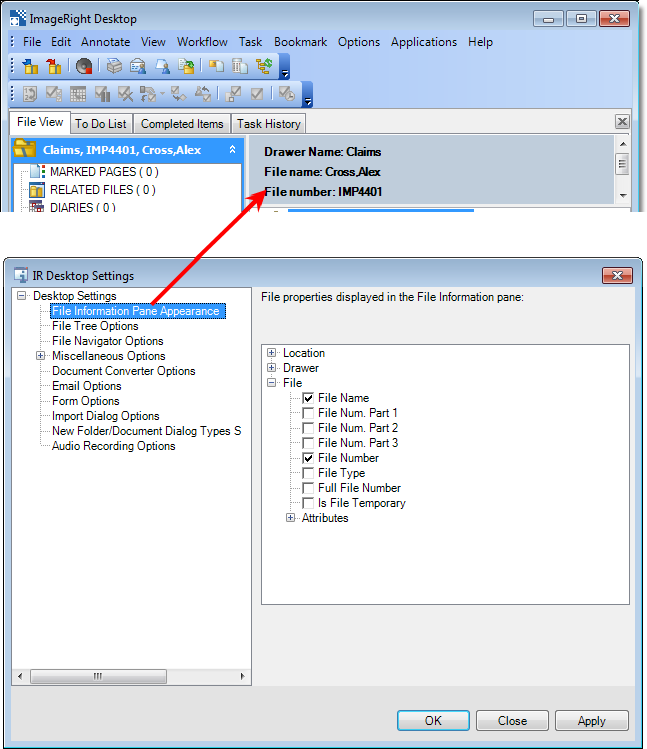
The properties highlighted in the screen capture below should only be selected if your organization uses multi-part file numbers, that is, numbers of one to three parts.
- File Num. Part 1 displays the first part of a multi-part file number on a separate line.
- File Num. Part 2 displays the second part of a multi-part file number on a separate line.
- File Num. Part 3 displays the third part of a multi-part file number on a separate line.
- Full File Number displays the three parts of a multi-part file number as one number on a separate line.
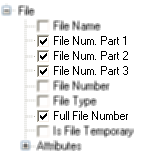
You can change the size of the font displayed in the pane while viewing files in Desktop if your mouse has a wheel.
- With Desktop displayed and a file opened, click inside the file information pane.
- Press and hold Ctrl, and then roll the mouse wheel backward or forward to set the font to the desired size.