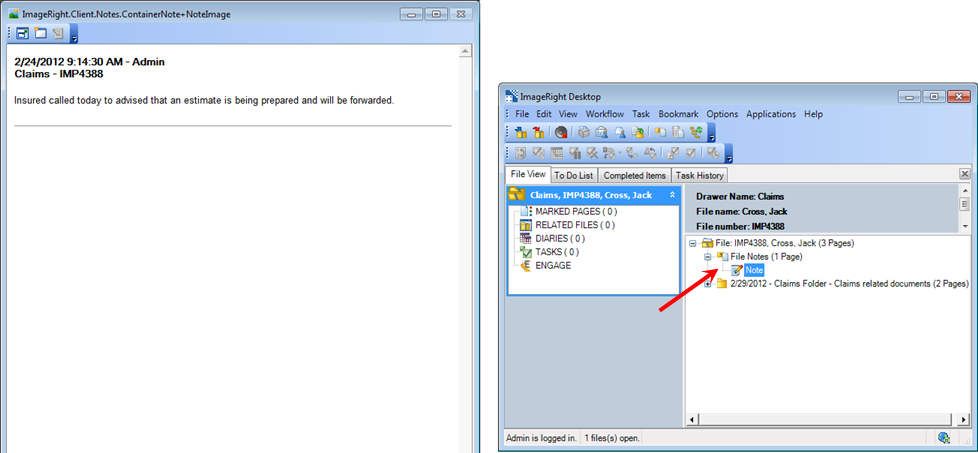In this section, we are going to explain how to create a file note, which can be created at any level of the file being viewed. We will wrap up by explaining how to view a file note.
- Select
a level (page level in our example) in the file to which you would like
to add the note, and then do one of the following:
- On the Edit menu, point to Notes. Then click Insert File Note.
- Right-click the file structure, point to Notes, and then click Insert File Note.
- Click
 on the toolbar.
on the toolbar.
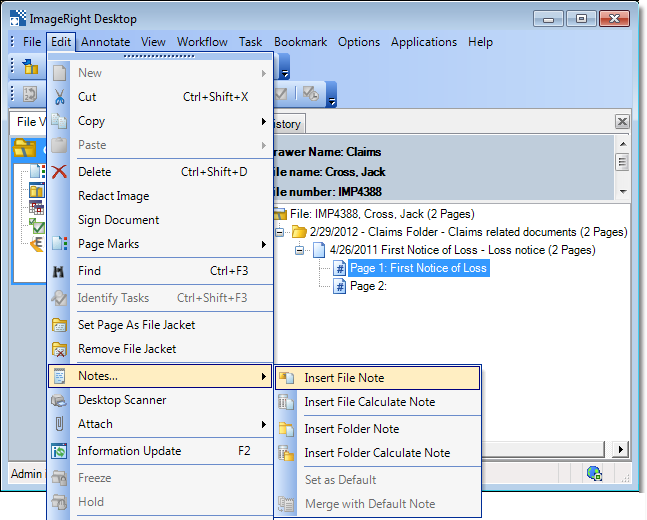
- Enter the text of the message in the Add File Note editor. Pressing Enter adds a double space between lines. Pressing Shift+Enter adds a single space.
- Click Apply to save the message and keep the editor open for additional use.
- Click OK to save the message and close the editor.
- Click Cancel first to return without saving the changes.
- The file note will be added to the file structure.
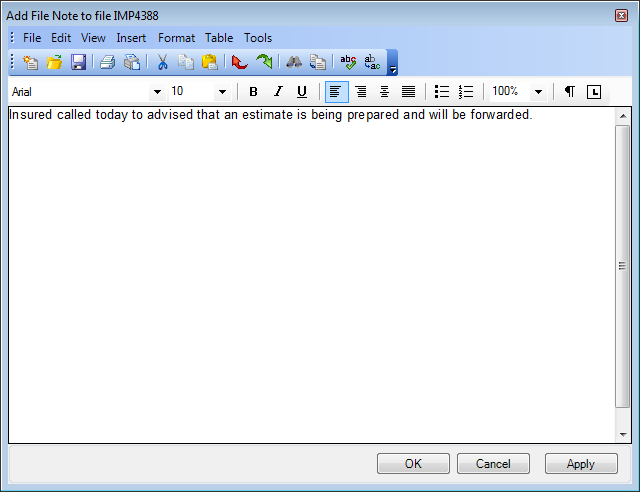
File notes are maintained at the first level under the file level. To view the file notes, select the File Notes level in the file structure or the individual Note page. The notes are displayed in chronological order (most recent first).
|
You can search the text of notes using the Windows find functionality. Click inside the viewer, press Ctrl+F, and then enter the words for which you want to search. |