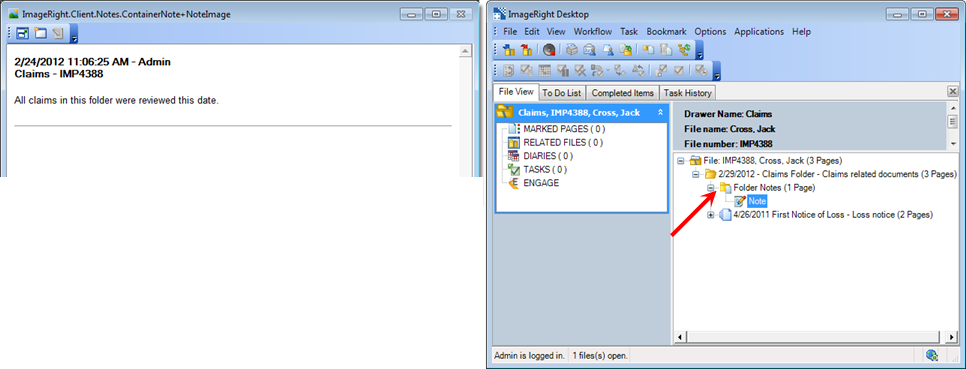You can add notes to any folder level in the ImageRight file structure, which means that you can add specific notes to any folder. For example, suppose you process a claim that has multiple claimants. You could create a folder for each claimant and add notes to each folder so that the notes related to one claimant are not combined with the notes regarding another claimant.
- Select
the folder to which you would like to add notes and do one of the following:
- On the Edit menu, point to Notes, and then click Insert Folder Note.
- Right-click the folder, point to Notes, and then click Insert Folder Note.
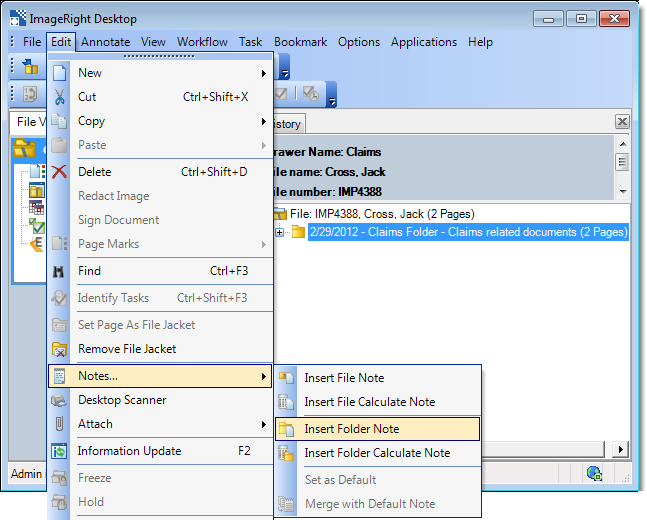
- Type the text of the note in the Add Folder Note editor. Pressing Enter adds a double space between lines. Pressing Shift+Enter adds a single space.
- Click OK to save the note. Click Apply to save the changes and keep the editor open for further use. Click Cancel first to dismiss the editor without saving the note.
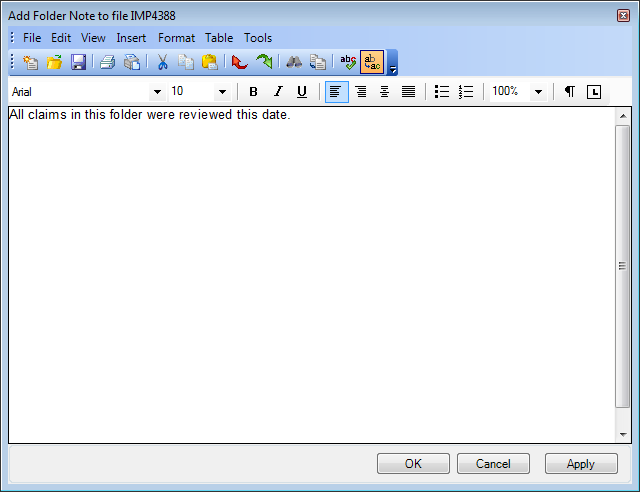
Folder notes are maintained at the first level below the folder level. To view the folder notes, select the Folder Notes level or the individual Note page. The notes are displayed in chronological order (most recent first).
|
You can search the text of notes using the Windows find functionality. Click inside the viewer, press Ctrl+F, and then enter the words for which you want to search. |