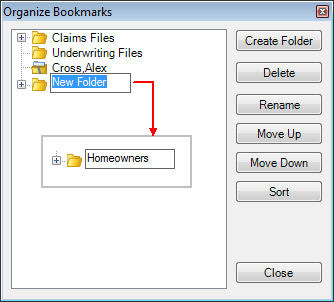You can use the (Bookmark) Organize command to change the appearance and order of existing bookmarks. In addition, you can create folders for grouping your bookmarks and remove bookmarks that you no longer use.
- On the Bookmark menu, click Organize to get started.

- Click Create Folder to add a "New Folder" branch to the list.
- Type an easily identifiable name for the folder.
- Press Enter to save the new name.
- To remove a folder (and all bookmarks in the folder) or a single bookmark, select the appropriate item and press Delete.
- To rename a folder or single bookmark, select the appropriate item, click Rename, type the new name, and then press Enter.
- To change the order of the bookmarks and folder, that is the order in which they appear when you select the Bookmark menu, click the item that you would like to move and click the Move Up and Move Down buttons as needed.
- Click Sort to sort the items in the list.
- Click Close to dismiss the dialog box.