The Annotation toolbar in the ImageRight viewer brings together all of the ImageRight tools that you can use to create annotations on an image. The table below presents a brief description of each icon on the toolbar.
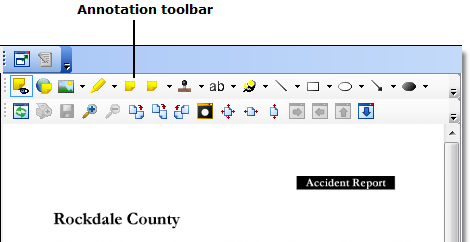
|
Use |
Name |
To |
|---|---|---|
|
|
Selection Tool |
Select one or more annotations |
|
|
Show Annotations |
Show (depressed) or hide annotations on the image |
|
|
Include Global Annotations |
Turn on (depressed) or turn off global attributes – turn off to use private annotations |
|
|
Embedded Image |
Use a previously created embedded image as a stamp |
|
|
Highlighter |
Highlight items just like using a highlighter on paper |
|
|
Sticky Note |
Open the sticky note editor to add and format a note |
|
|
Sticky Note Editor |
Add a sticky note and type directly in the note or insert a previously defined note |
|
|
Text Stamp |
Add a predesigned stamp to the image |
|
|
Typed Text |
Type text on an image |
|
|
Pinned Text Stamp |
Use a predesigned secure stamp (This stamp is a global annotation, and the attributes cannot be changed in Desktop. Press the Include Global Annotations button if the stamp is not available.) |
|
|
Straight Line |
Draw a straight line |
|
|
Hollow Rectangle |
Draw a transparent rectangle around an area |
|
|
Hollow Ellipse |
Draw a transparent ellipse around an area |
|
|
Arrow |
Draw a straight line with a pointer |
|
|
Filled Ellipse |
Draw a solid ellipse around an area |
|
|
Freehand Line |
Draw any shape |
|
|
Filled Rectangle |
Draw a filled rectangle around an area |
|
|
Filled Polygon |
Draw a filled polygon around any area |
|
|
Hollow Polygon |
Draw a hollow polygon around any area |
|
|
Polyline |
Draw a polyline around an area |
