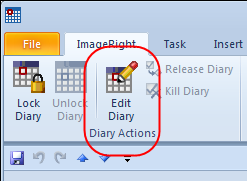Using the Edit Diary command, you can change the information in an existing diary.
- Right-click
the diary that you want to change, point to ImageRight Actions, and then
click Edit Diary on the menu.
The diary will be locked, and the Edit Diary dialog box will be opened.
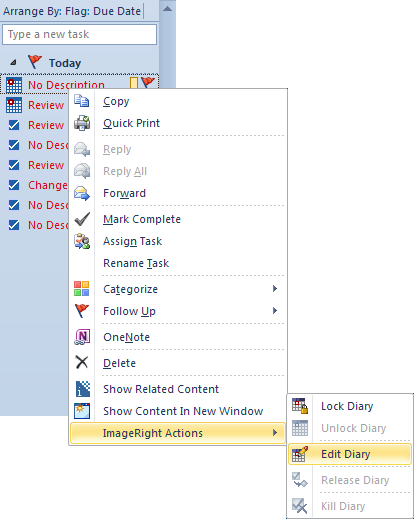
- You will
see the file number and name related to the diary. You can change the
following information.
- Description – brief text that identifies the diary or action that needs to be taken.
- Note – more detailed text that defines the diary.
- Available date – click a date on the calendar to define the date the diary is due to be completed. The date in the Available date box will be updated. Click the arrows at the top of the calendar to change the month. Click Today to return to the current date.
- Days – the number of days from the current date the diary is due to be completed, as an alternative to clicking a date on the calendar.
- Time – the time of day that you want the diary to be available.
- User – select the name of the person to whom the diary should be assigned.
- Priority – select the level of importance (0 – highest to 9 – lowest) that you want to assign to the diary.
- Click OK to save your changes or Cancel to dismiss the dialog box without saving your changes.
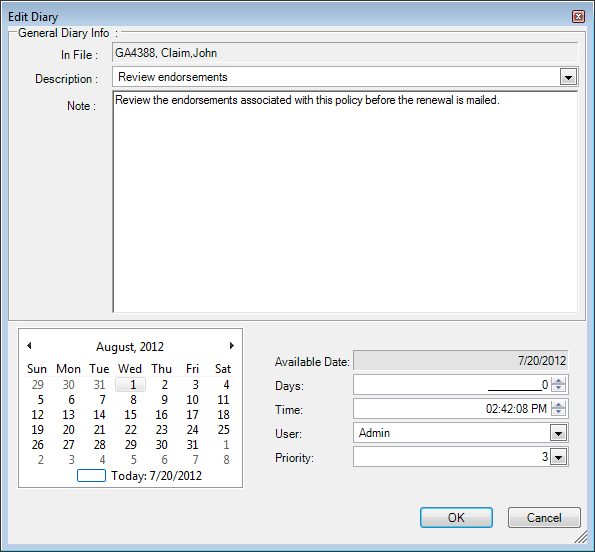
There is an alternative method that you can use to open the Edit Diary dialog box.
- Double-click the diary in the grid view or in the To-Do Bar.
- In the Outlook task view, click the ImageRight tab, and then click Edit Diary on the ribbon.