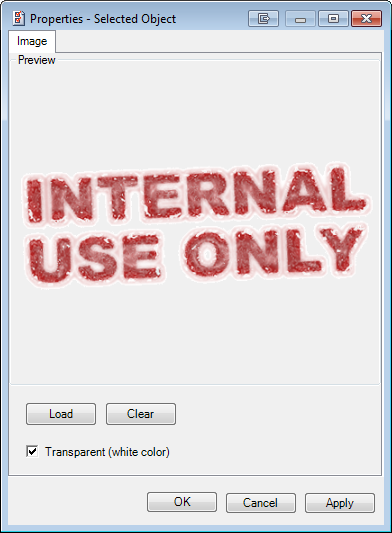You can use images as annotations. For example, you could use your company logo as an embedded image, making it possible to add the logo to an image quickly, just as easily as drawing a line on an image.
In our example, we are going to use an image to create an internal use only stamp.
- Click the Embedded Image icon, and then click the image where you want to place the annotation.
- Right-click the selected annotation placeholder, and then click Properties.
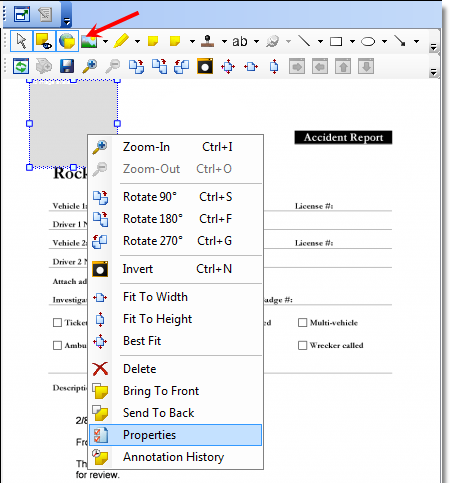
- In Properties, click Load.
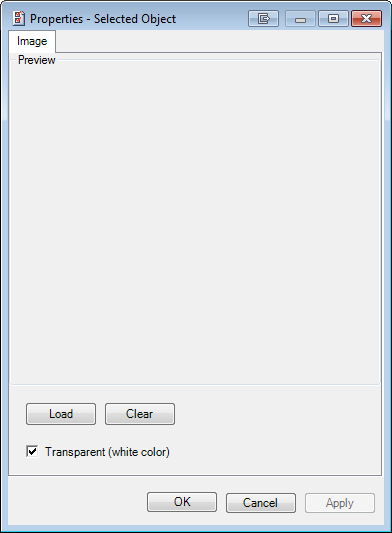
- In the Load Image dialog box, find the image that you want to use. Image files must be in the bitmap (.bmp) format.
- Select the image file and click Open. Click Cancel to return without selecting an image.
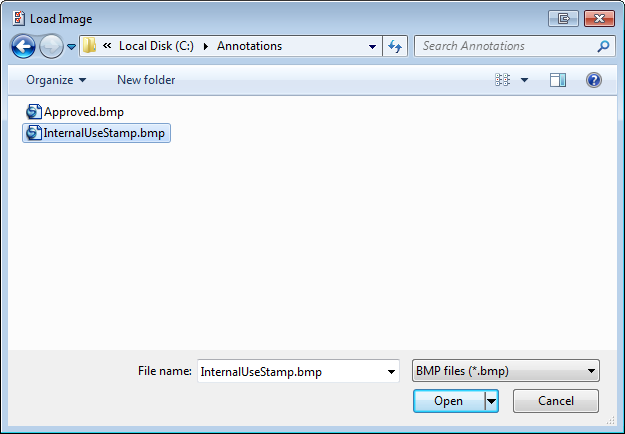
- The image will be displayed in the Preview pane.
- Click Clear to remove the image and start over. Alternatively, you can click Load and locate another image to replace the one in the preview.
- Select the Transparent (white color) option, and the background of the image will be transparent. If you uncheck the option, the background will be white. You should consider that a white background could cover text in the image when the annotation is applied.