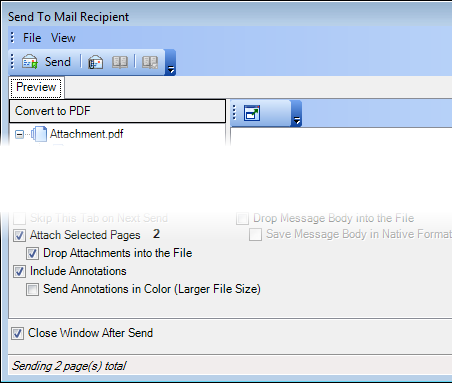You can define the options that dictate how an e-mail message and its attachments will be processed. To do so, select the appropriate options at the bottom of the Send to Mail recipient dialog box based on the descriptions that follow.
- Attach selected pages – The items in the Convert to PDF and Send as Native lists will be attached to the message. It is a good idea to confirm the number of pages based on the number shown to ensure you have all items. If this option is not selected, you can send a message without attachments.
- Drop attachments into the file – The attachments to the message will be added to the file, which may be helpful if you need to review what was sent at some later date.
- Include annotations – Annotations on the selected images will be included on the image.
- Send annotations in color – Included annotations will be in color as opposed to monochrome. The file size will be increased; therefore, you should consider this option carefully.
- Drop message body into the file – A copy of the message text will be added to the file, which may be helpful if you need to review the message at a later date.
- Save message body in native format – The message body will be saved in HTML (Hypertext Markup Language) format. When you view the message, you can copy the text in the message and use it in other applications. If you clear this option, the message will be added as an image, and you will be unable to copy the message text, but you can add annotations to the message.
- Close window after send – The Send to Mail Recipient dialog box will be closed after the e-mail message is sent.