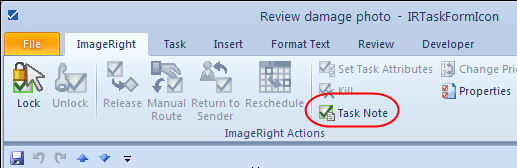You can use task notes to maintain a virtual record of activity related to a task. Your organization might use task notes to facilitate communication and written feedback when a task is being processed by customer service representatives, claims adjusters, examiners, or others. Task notes function much like file and folder notes that may be added in ImageRight Desktop in that once created the notes cannot be changed.
- Right-click the task, point to ImageRight Actions, and then click Task Note.
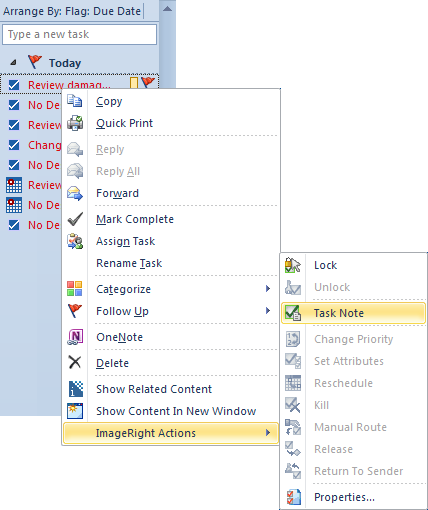
- Type the text of the note in the lower portion of the Task Notes dialog box.
- Click Add Note or OK to save the note. Click Close first to dismiss the note dialog box without saving your changes.
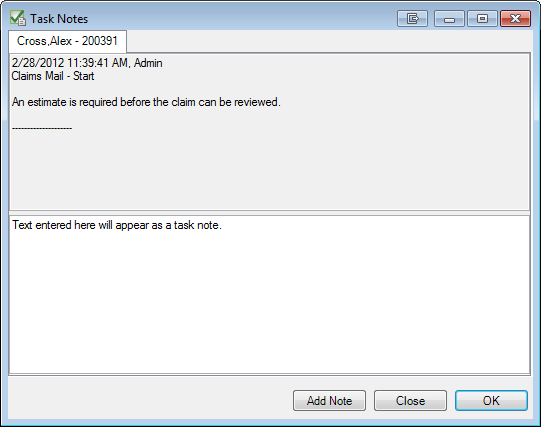
You can also use the Task Note command to view existing notes related to a task. Existing notes are displayed in the upper portion of the Task Notes dialog box.
There is an alternative method that you can use to open the Task Notes dialog box.
- Double-click the task in the grid view or in the To-Do Bar.
- In the Outlook task view, click the ImageRight tab, and then click Task Note on the ribbon.