You can setup the auto preview of Microsoft Word and Microsoft Excel files in the ImageRight viewer using the Viewer Options. When the file type is selected in the file tree, the document or spreadsheet will be displayed in a read-only state in the viewer.
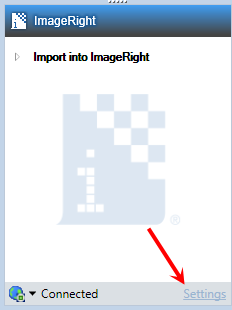
- Click Settings near the bottom of the ImageRight pane to open the ImageRight Configuration Settings dialog box. Alternatively, you may right-click the ImageRight bar, and then click Settings on the menu.
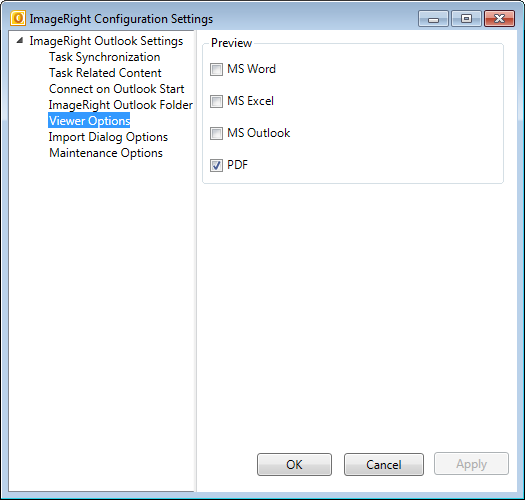
- Click the Viewer Options tab.
- Select
the file types, indicated by
 ,
that you would like to auto preview.
,
that you would like to auto preview.If the MS Outlook option is selected, both MSG and EML files can be auto-previewed.
If the MS Outlook is not selected, the Desktop Viewer opens the Available Actions view. The Print action is unavailable for .eml files.
- Click OK or Apply to save your change. Click Cancel first to discard your change and return.