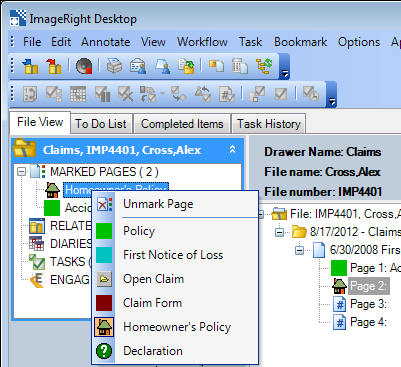Page Marks
You can use the commands on the Page Marks menu to highlight frequently viewed, important, or high priority pages. You may want to mark the latest endorsement or inspection report in a file to make it easy to identify (locate) for all people who access the file.
|
The page marks and descriptions that can be used are created and maintained in ImageRight Enterprise Management Console. Contact your ImageRight system administrator for more information. |
- Select the page in the file structure you want to mark.
- On the Edit menu, point to Page Marks. Then select the mark that you would like to apply to the page. As an alternative, you can right-click the selected page and use the Page Marks command on the menu.
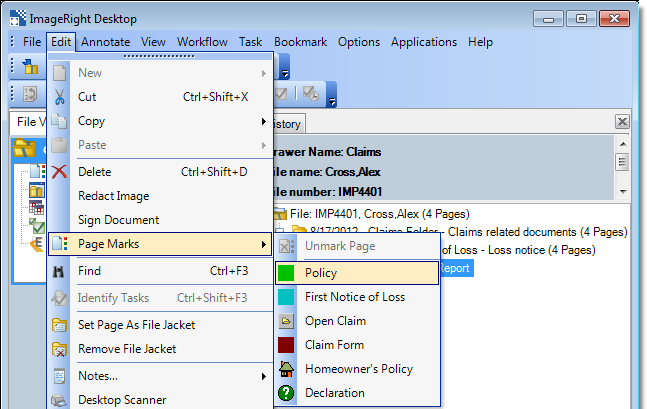
- The page will be marked in the file structure with the color or image you selected.
- The number of marked pages is displayed in the navigation pane.
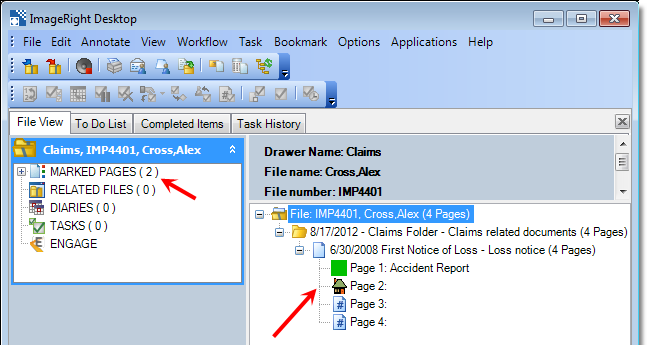
You can use marked pages to navigate the pages in a file. Imagine being able to locate a specific page in a 1000 page file with just two clicks.
- Expand the Marked Pages branch in the navigation pane to see the marked pages in a file.
- Click the page that you would like to view to go directly to that page.
Unmark Page
Using the Unmark Page command, you can remove a page mark just as easily as you added it with the Page Marks command.
- Select the page in the file
structure from which you want to remove the mark and do one of the following:
- On the Edit menu, point to Page Marks, and then click Unmark Page.
- Right-click the selected page, point to Page Marks, and then click Unmark Page.
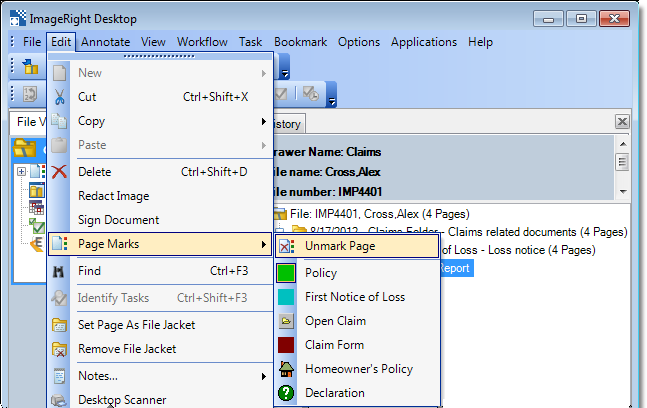
You can change or remove a page mark using the Page Marks menu in the navigation pane.
- To unmark a page, right-click the page in the navigation pane and click Unmark Page.
- To change a page mark, right-click the page and select the new mark.
|
You can mark and unmark multiple pages in one action. To do so, select multiple pages in the file structure using Ctrl+click or Shift+click, right-click one of the selected items, and then select the page mark to be applied or the Unmark Page command. |