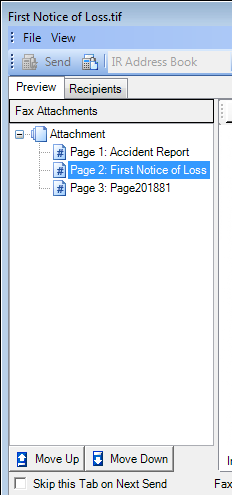We are going to explain how to prepare fax attachments in this topic. You can send pages via fax from different folders or documents with a simple point and click of the mouse to select the items. You can also send pages from different files attached to the same fax.
When you begin preparing the attachments, it is best to select all the items that you want to send as attachments before you continue the fax process by opening the Send To Fax Recipient dialog box. However, we will explain how to add items that were not selected in Desktop.
- Select the items in Desktop that you want to send with the fax cover page. You can select consecutive items by clicking the first item, holding down Shift, then clicking the last item. To select images that are not consecutive, press and hold down Ctrl then click each item.
- On the
File menu, point to Send To, then click Fax Recipient. As an alternative,
you can click
 on the toolbar.
on the toolbar.
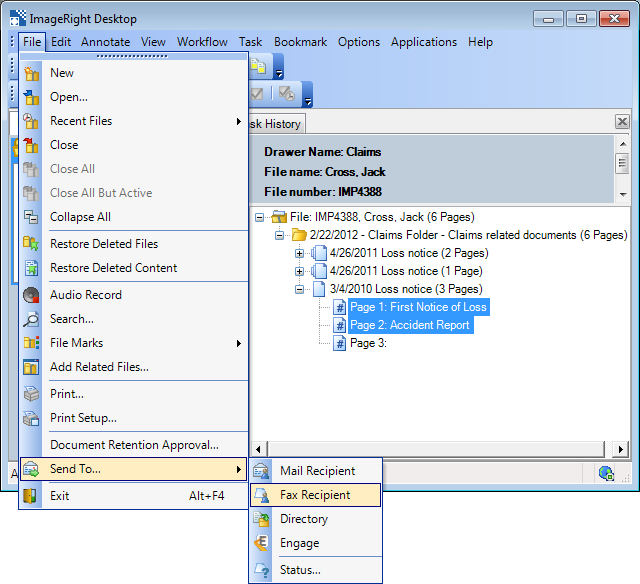
- The selected items will appear in the Fax Attachments list.
- Using
a drag-and-drop operation, you can add items from an ImageRight file to
the list of attachments. This will be helpful when you need to send documents
from two or more files.
- Move the Send To Fax Recipient dialog box so that you can see Desktop.
- Open the file that contains the items that you want to add to the fax.
- Drag
the items to the Fax Attachments list. The arrow that appears will help
you position the items. When the menu appears, release the mouse button,
and then select the correct command for the final placement of the attachment.
- Insert in Current Attachment and Position to place the items between others.
- Append to Current Attachment to place the items in the last position.
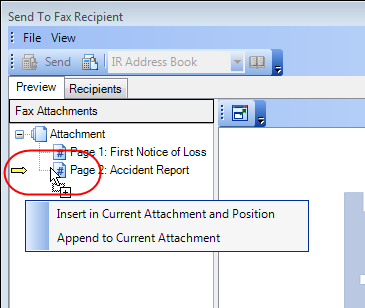
- To change
the order of the items, that is, the order they will be attached to the
fax cover sheet, do one of the following:
- Select the items to be moved and click the Move Up or Move Down arrow at the bottom of the Fax Attachments list.
- Drag the items to place them in the desired order.