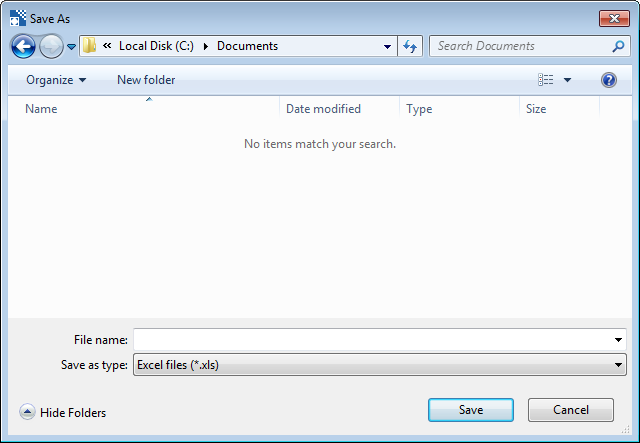Save Results
The ImageRight menu commands are in some cases specific to the context of the tab that you are viewing, that is, File View, To Do List, Completed Items, and Task History. At the same time, some of the commands are available on all tabs, which means you can use the commands regardless of which tab you happen to be viewing.
We are going to demonstrate the use of the Save Results command on the To Do List tab below; however, you can use the command in the same manner when you encounter it on the other tabs.
At some point, you might want to save a list of tasks to take to a meeting for discussion or to analyze the list.
- With the list of tasks displayed, click Save Results on the File menu. Alternatively, you can click Save Results on the toolbar.
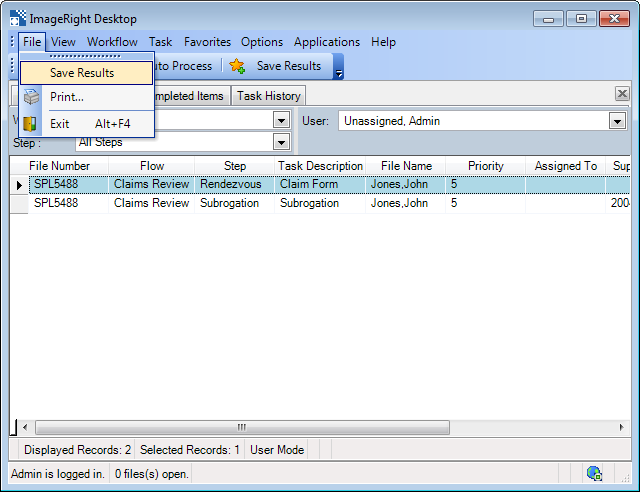
- In the Save As dialog box:
- Locate the folder in which you want to save the file.
- Enter a file name in the File Name box.
- Select the file type (Excel or PDF) in the Save as type list.
- Click Save.