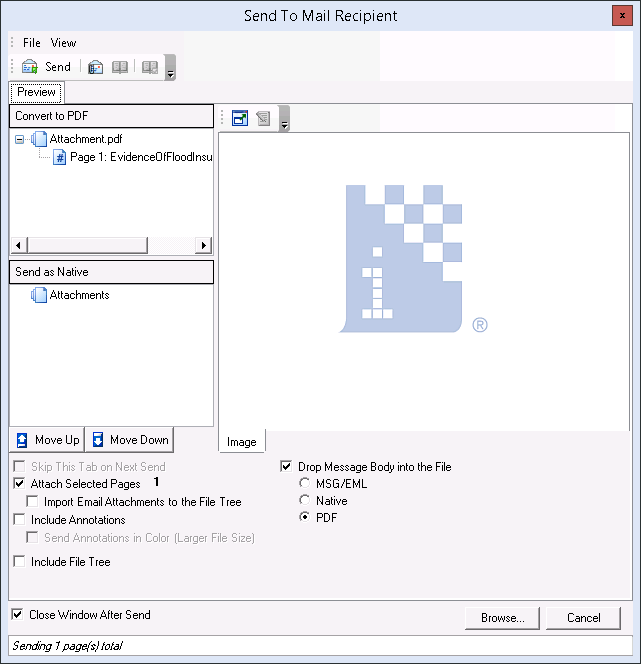Once you have added all the items to be attached to the e-mail message, select the appropriate options at the bottom of the dialog box.
- Skip this tab on next send – The next time you send an e-mail message, the Message tab will be presented first. The options selected the last time you sent a message will be applied unless you click the Preview tab and change them. This option is unavailable if you are using Lotus Notes or Outlook as your e-mail editor.
- Attach selected pages – The items in the Convert to PDF and Send as Native lists will be attached to the message. It is a good idea to confirm the number of pages based on the number shown to ensure you have all items. If this option is not selected, you can send a message without attachments.
- Import Email Attachments to the File Tree – all email attachments will be imported and added to the file tree.
- Include
annotations – Annotations
on the selected images will be included on the image.
- When sending password-protected PDFs with annotations, the PDF must be moved from the Send as Native list to the Convert list before sending. The converted PDF will not be password protected when it reaches the destination.
- For more information about the types of PDFs for which annotations can be included, see Split PDFs into Individual Pages.
- Send annotations in color – Included annotations will be in color as opposed to monochrome. The file size will be increased; therefore, you should consider this option carefully.
- Include File Tree – The file tree directory (PDF bookmarks) in a PDF file will be included.
- Drop
Message Body into the File –
A copy of the message text will be added to the file, which may be helpful
if you need to review the message at a later date.
- MSG/EML – the message body will be imported in MSG or EML format.
- Native – the body of the e-mail message will be kept in its native format, HTML for example, as opposed to being converted to an image, PDF, or other format.
PDF – the message body will be converted to PDF format.
- Close window after send – The Send to Mail Recipient dialog box will be closed after the e-mail message is sent.