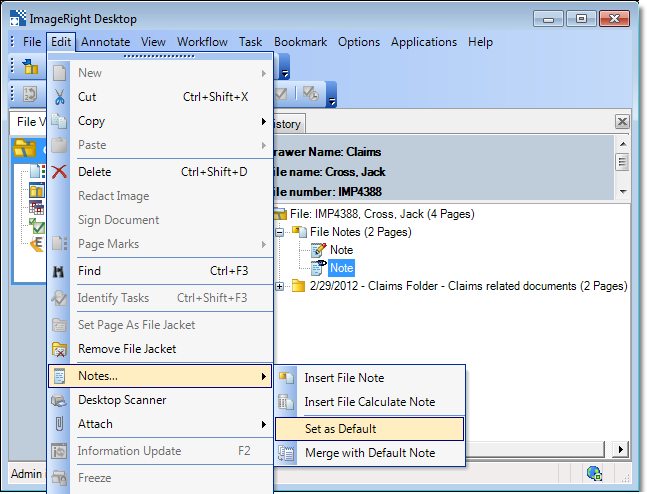At some point, you may have multiple notes of the same type (file, folder, file calculate, or folder calculate) in a file or folder. This may happen because you moved notes from one file to another, restored deleted notes, or merged two files both containing notes.
When there are multiple notes in a file, one is designated as the default note. New notes that you create are added to the default note. You can change the default note, that is, you can designate which one is updated. You may even change the designation as needed, making it possible to add comments to a specific note.
In our example, we are going to change the default file note. You can easily adapt our steps to designate the default note for the other note types by simply selecting the appropriate note type.
- With
the file that has multiple notes open, determine which note you wish to
designate as the default. The current default note can be identified by
these icons:
 –
default file or folder note
–
default file or folder note –
default file or folder calculate note
–
default file or folder calculate note
- Select
the note that is to be changed and do one of the following:
- On the Edit menu, point to Notes, and then click Set as Default.
- Right-click the note, point to Notes, and then click Set as Default.
- The new
default note will be moved to the first page position and marked as the
default. (Click the Refresh File Tree button (
 ) on
the toolbar, if needed.) At this point, new notes that you add will be
appended to the designated note.
) on
the toolbar, if needed.) At this point, new notes that you add will be
appended to the designated note.