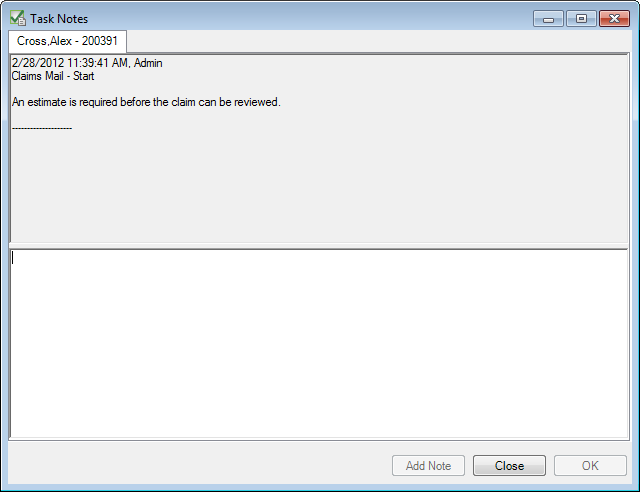Task Note on the File View Tab
You may add notes to a specific task in a workflow. Task notes provide a virtual record of activity related to tasks. Your organization might use task notes to facilitate communication and written feedback when a task is being processed by customer service representatives, claims adjusters, examiners, or others. Task notes function much like file and folder notes in that once created, the notes cannot be changed.
- Select the task for which you would like to create a note in the navigation pane. As an alternative, you can select the level (page for example) in the file structure that contains the task.
- On the Task menu, click Task Note.
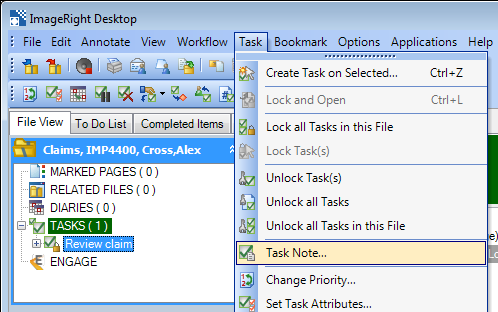
- Type the text of the note in the lower portion of the Task Notes dialog box.
- Click Add Note or OK to save the note.
- Click Close first to dismiss the note dialog box without saving your changes.
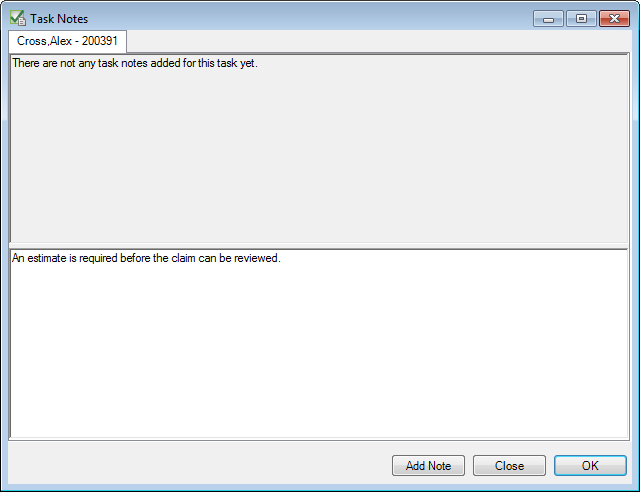
You can also use the Task Note command to view existing notes related to a task.
- Select the task in the navigation pane for which you would like to view notes, then click Task Note on the Task menu.
- Existing notes will be displayed in the upper portion of the Task Notes dialog box.