Use the Desktop Tabs
The ImageRight Desktop components are organized into windows that open and close with a single click on a tab. These tabs make it easy for you to access the different windows (work areas) of the program.
To display a window, click the corresponding tab located along the middle section of the program window. Notice the difference in the appearance of the selected tab.
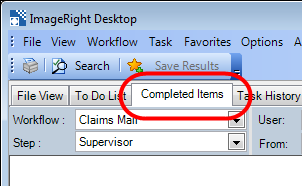
As an alternative to clicking the tabs, you can press Ctrl+Tab to display the list of tabs. While holding the Ctrl key, press the Tab key repeatedly as needed to highlight the desired tab then release both keys.
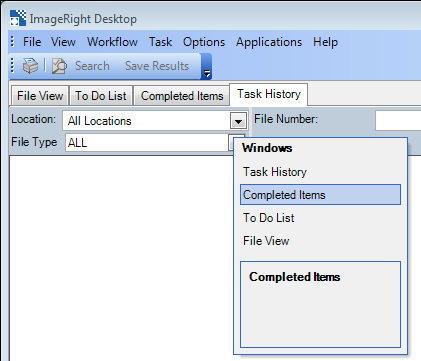
Floating the File View Tab
In addition to the options described earlier, there are other options that you can apply to the File View tab. You can float the tab which makes it possible to move the File Navigator (navigation pane) and File Information (file structure pane) panes to any location on the Windows desktop. You might float a pane so that you can view its contents while working in another part of the program.
- On the
View menu, click Pin and Lock. The panes on the tab are locked when the
icon is highlighted –
 .
.
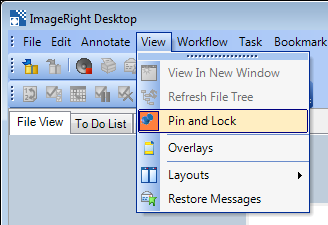
- Two distinct
panes will be identifiable when the tab is unlocked. You can identify
the panes by the appearance of these icons:
 and
and
 .
. - You can
close the panes by clicking
 .
. - You can
use the auto-hide option to make the panes disappear automatically when
not in use. You simply click the pin icon to change its appearance to
 .
.
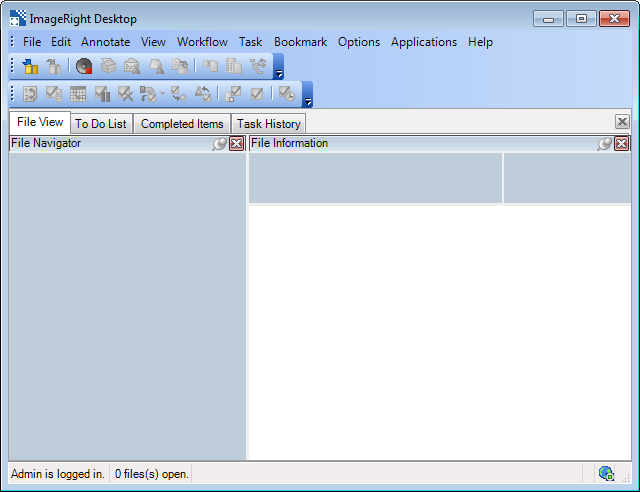
- With the auto-hide option turned on, the related tab will appear along an edge of the window as shown in our example. To see the tab again, point at the tab.
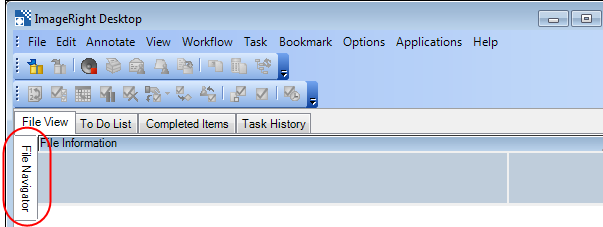
- With auto-hide
option turned off, you can move the panes to any location on the Windows
desktop, that is, you can float the panes. To float the pane, do one of
the following:
- Point at the title bar of the pane, and then drag the pane to a new location.
- Double-click the title bar of the pane, point at the title bar, and then drag the pane to a new location.
- To return a pane to a docked position, double click the title bar.
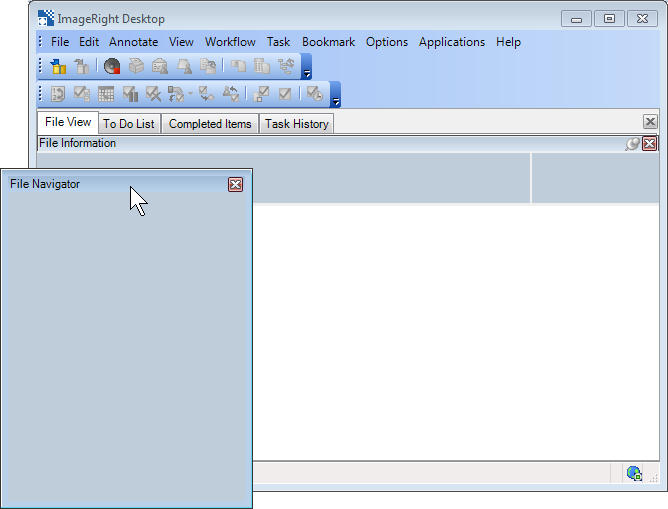
If you need to reset the window layout (remove the custom settings), click the View menu, point to Layouts, and then click Restore Default.