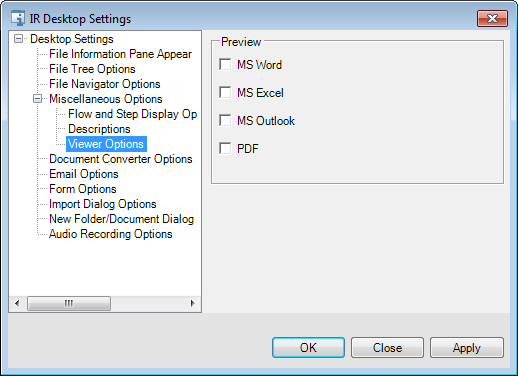Using the options on the Viewer Options tab, you can setup the auto preview of Microsoft Word and Microsoft Excel files in the ImageRight Desktop Image Viewer. It is important to note that you will see a preview of the first page of the file only (without scroll bars).
There is one prerequisite. In order to preview Microsoft Office 2007 files, Office 2007 or later must be installed on the computer being used.
|
You can use the keyboard shortcut Ctrl+2 (open as read-only) or Ctrl+3 (open in edit mode) to open a document that is being previewed in its native format. |
- Select the file types, indicated
by
 , that you would like to auto preview. When the file
type is selected in Desktop, the (Microsoft) Word, Excel, Outlook, or PDF (fillable form) file
will be displayed in a read-only state in Image Viewer. The first page of Microsoft files is displayed, and the selected page of the PDF form is displayed.
, that you would like to auto preview. When the file
type is selected in Desktop, the (Microsoft) Word, Excel, Outlook, or PDF (fillable form) file
will be displayed in a read-only state in Image Viewer. The first page of Microsoft files is displayed, and the selected page of the PDF form is displayed.
If the MS Outlook option is selected, both MSG and EML files can be auto-previewed.
If the MS Outlook is not selected, the Desktop Viewer opens the Available Actions view. The Print action is unavailable for .eml files.