Divisional Settings
Before
InsurLink operated on an agency level, meaning that a large agency could only have one overall admin setup and branding for their agency. As a result, situations arose where end-insureds would navigate to their login screen for InsurLink only to find company X's branding, even though they might not even know company X because they did business with a totally different agency and had no idea that agency is owned by company X.
Now
InsurLink can operate on a divisional basis (if an agency chooses to set it up that way) so that agencies can set up all their InsurLink branding and functionality by division.
The divisional settings feature has been developed to help large agencies that operate on a large divisional basis. This means that the agency could have divisions all throughout the country, each of which can have their own branding and potentially even their own name.
This setup eliminates the possibility of the wrong division having the wrong branding, or a customer seeing branding that is not customized for them.
Choosing Agency Mode or Division Mode
The admin setup piece of InsurLink has been completely redesigned so that agencies have the option to either operate at an agency level or break things down by division.
1. To switch from Agency Mode to Division Mode, an admin should first go to InsurLink Admin > Settings tab.
2. From there, they will be able to select Agency Mode or Division Mode to begin setting up the agency.
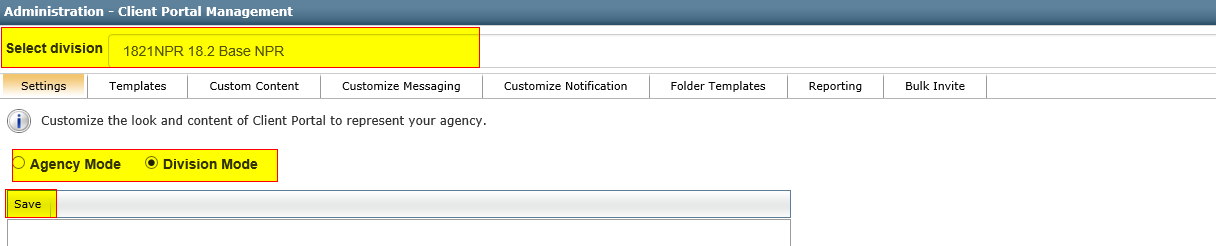
Details in the Agency Information section (name, address, phone number, etc.) for divisions will automatically populate based on the agency information set for that division in the agency management system (AMS360 or Sagitta). This info will not be editable in InsurLink, and InsurLink will only be pulling that information from the management system – not storing it.
The Templates tab will be division-specific, but functionality in the tab will remain the same. If an agency is in Division Mode, they will now be able to create 25 templates per division. If they are in Agency Mode, they will be able to create a maximum of 25 templates for the agency. An admin can switch between divisions at any time using the drop-down menu and continue creating templates for the division they have selected. The division that is selected in the drop-down menu is the division that the templates on the screen are loading for.
When an agency switches from Agency Mode to Division Mode, all of their agency templates will copy over into each division. This keeps agencies from losing any of their existing templates. Please note that if you switch back and forth between Agency Mode and Division Mode, end-users will lose the views/permissions they previously had. They will need to be reset once the agency selects to stay in either Agency Mode or Division Mode.
Custom Content pages will also copy over from agency to division mode. However, Custom Content permissions for each end-user will not save when an agency switches back and forth from agency to division mode. The permissions on the templates will save, and those include the views for Custom Content. So, if an agency is switching from agency to division mode, they can ensure that their customers see the correct Custom Content tabs by making sure those customers have the views/permissions set for Custom Content pages within the template they are assigned.
All admin tabs except for Folder Templates (which will remain at an agency level) now function at the divisional level. Therefore, in any other admin tab, you can switch divisions from the drop-down menu at the top, and the content will only be displayed for the division you have chosen.