Customize the Message Board Panel
The Message Board panel provides your agency with a convenient, at-a-glance place to post and update agency-specific communications. The messages displayed in the Message Board panel are generated from your agency's AMS360 Message Board. You can also use the controls in My Agency Home to create or edit agency messages.
|
Access to this feature in My Agency Home is available to users who have security rights as established in AMS360 Administration Center / Security Group Setup. |
- On My Agency Home, in the Message Board panel, click the down arrow.
- From the menu click Options.
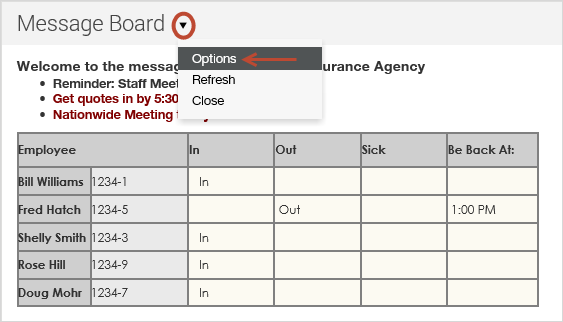
- Under Create or Edit an Agency-Wide Message, in the text editor window, type a message you want to post to the Message Board.
With the text editor, you can format your text to suit your needs. The text controls allow you to change the size, color, weight and position of the text you type. You can also copy and paste text and tables from a word processor. Click the drop-down arrow ( ) to the right of the Message Board title to access the Edit window.
) to the right of the Message Board title to access the Edit window.
You can also create a link to a website with the Hyperlink control.
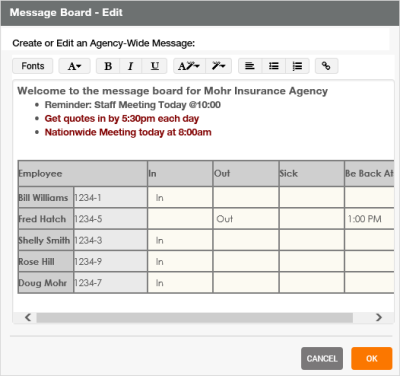
- When you are satisfied with your message and its format, click OK, and your changes are saved and your message displays on each My Agency Home user's Message Board panel.
|
If you add an image to the Message Board, be sure to place the image in a shared location on your network that is accessible by everyone who uses the My Agency Home. Otherwise, the image will only appear for the user or users who have security rights to the location of the image. For example, if the linked image is on your workstation, only you can see it in the Message Board. |