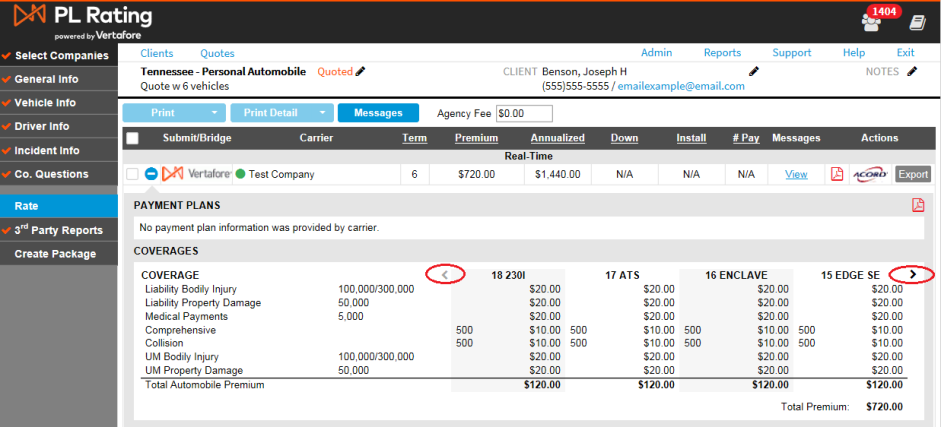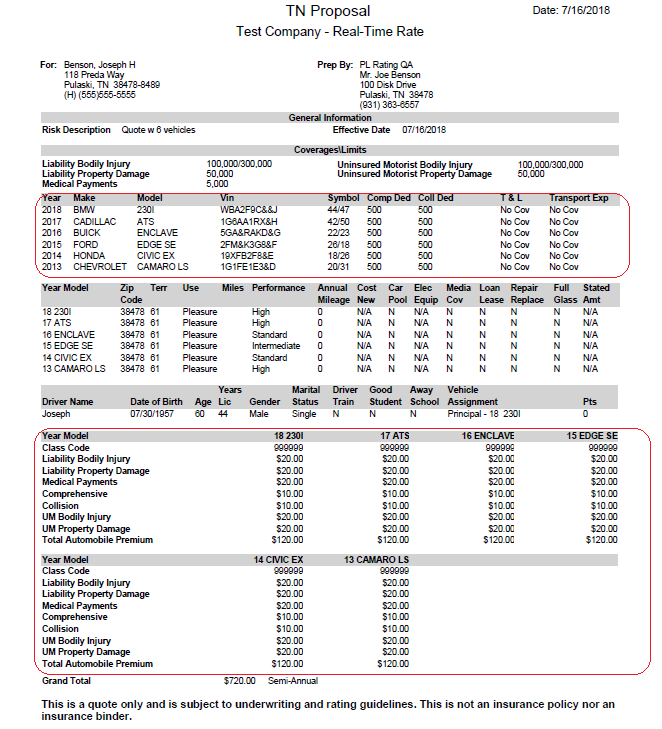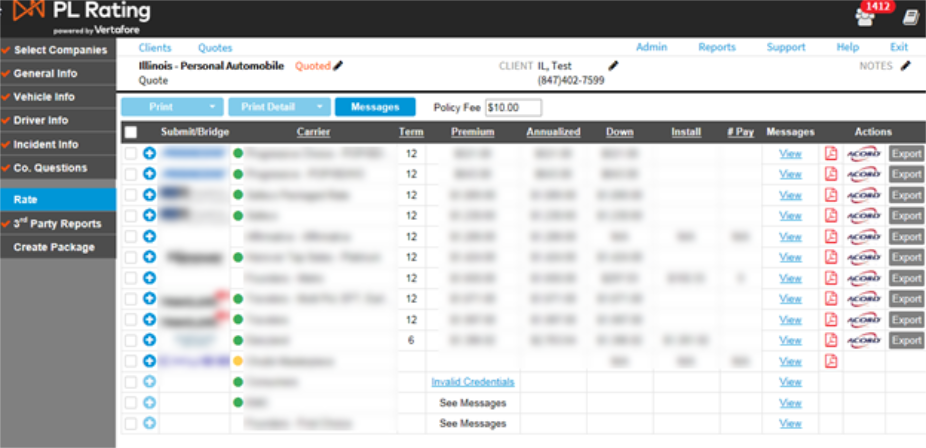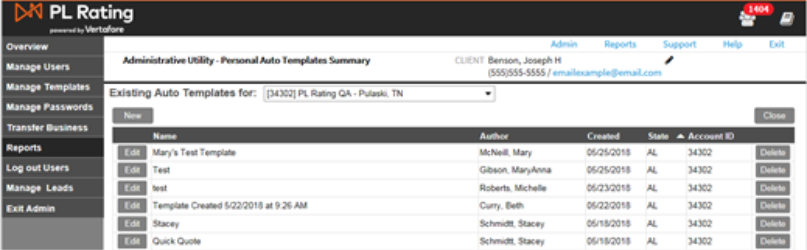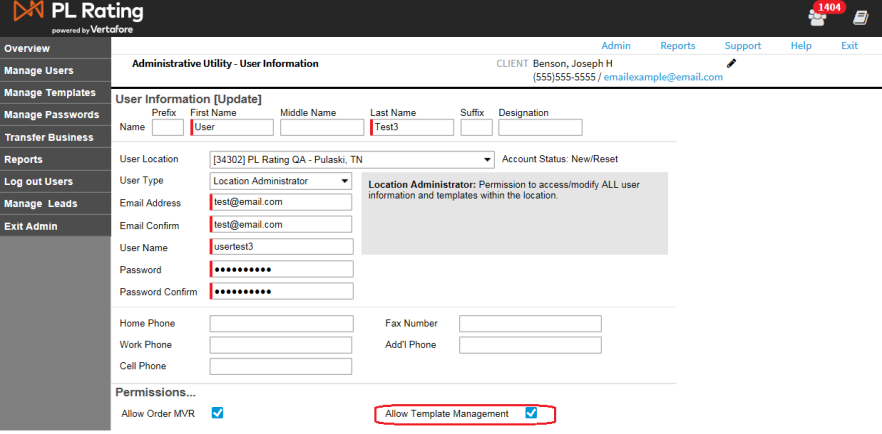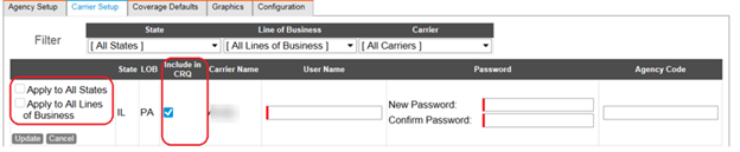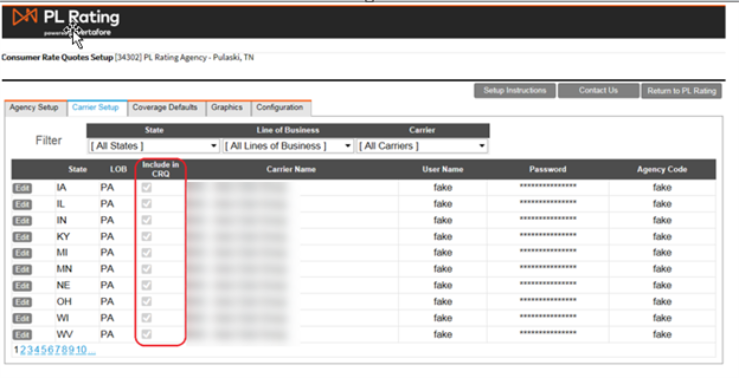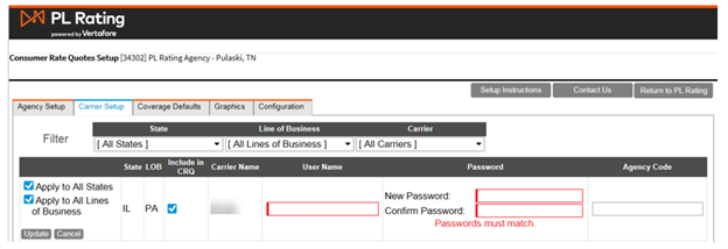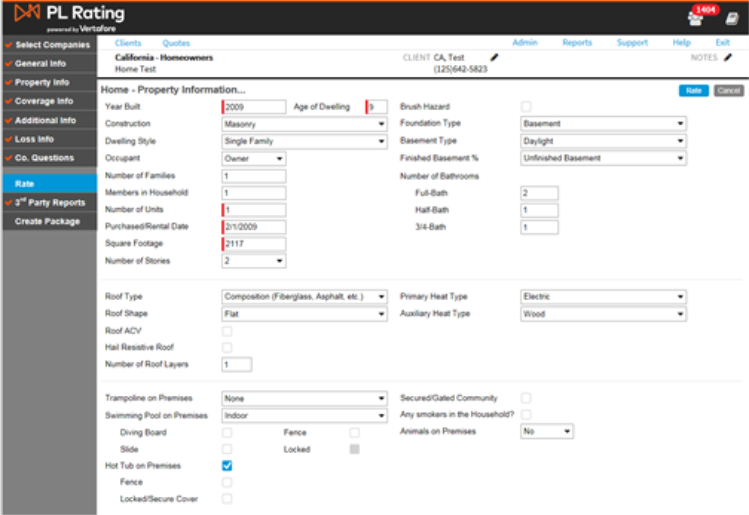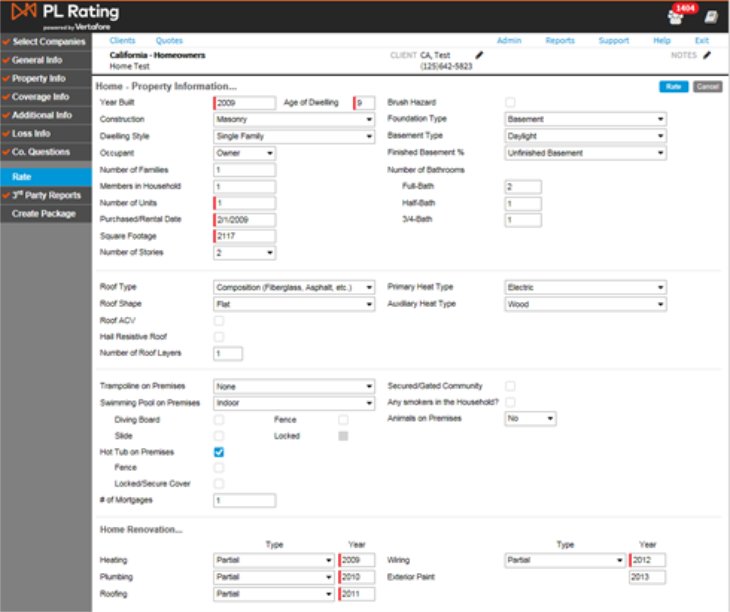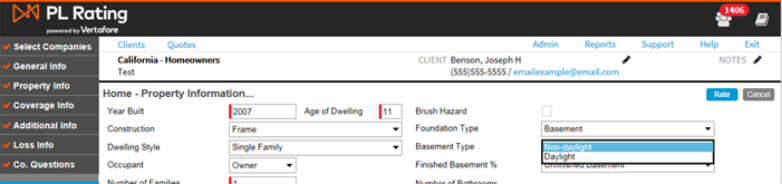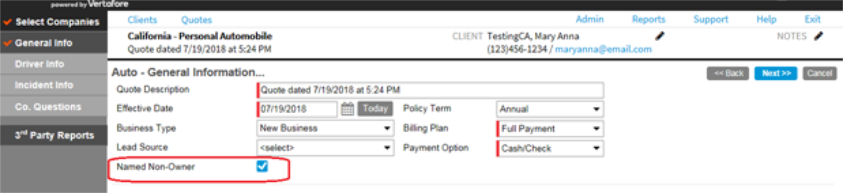PL Rating 2018 R4 Release Notes
August 17, 2018
Vertafore is pleased to release PL Rating 2018 R4. With each release, we are incrementally improving and updating PL Rating to provide you with the best possible experience.
System Requirements
For information about recommended and supported system configurations for all Vertafore products, see the Supported Configurations Matrix (000012604 on My Vertafore). You must be registered with My Vertafore and signed in to access this document.
What’s New for All States
|
Description |
|---|
|
Users can now quote up to 6 vehicles in PL Rating (Figure 1). Figure 1: Vehicle Info Screen with 6 vehicles.
The Coverages Detail on the Rate Comparison Screen has been adjusted to allow the users to scroll to see all 6 vehicles listed on the quote (Figure 2). The Coverage Description and Limits stay static and the scroll begins with vehicle 1. Figure 2: Rate Comparison Screen showing arrows to slide the Coverage Details to view all vehicles.
PL Rating quote proposals will show all 6 vehicles (Figure 3). Figure 3: Example of PL Rating quote proposal with 6 vehicles.
|
|
Description |
|---|
|
Removed headers on the comparison screen for Real Time, Manufactured, and Manufactured with One Way Bridge. The comparison screen will now show all carriers in order by premium (lowest to highest; annualized) for all states and lines of business (Figure 1). The user can sort on the headers for Term, Premium, Annualized, Down, Installment, and Number of Payments on the comparison screen. We also added the ability to sort bycarrier name. Any carrier that does not rate will show after all rated carriers in alphabetical order. Figure 1: Comparison Screen showing all carriers sorted by premium with non-rated carriers showing after the rated carriers.
|
|
Description |
|---|
|
Added ability for the user to sort on the Template Summary headers (Figure 1). Figure 1: Template Summary – example showing sort on State.
Added the ability for agency admin, location admin, master users, and master admin to control which users can create templates (Figure 2). Allow Template Management is checked by default on all new and existing users. Figure 2: Agency Admin – Manage Users – Allow Template Management checkbox.
|
|
Description |
|---|
|
In preparation for additional functionality to CRQ, the following changes were made. Under Admin – Consumer Rate Quotes Set Up – changed tab name from Real Time Carriers to Carrier Setup (Figure 1). Figure 1: Carrier Setup Tab
Added a checkbox “Include in CRQ,” so the user can select which carriers they want to quote in CRQ. Any carriers that were previously set up with credentials (as this was the indicator on if a carrier was included in the CRQ rating) will be checked by default for “Include in CRQ.” To include the carrier in CRQ, check the box for “Include in CRQ” and select “Update” to save the changes. To include for all states or lines of business for that carrier, check the “Apply to All States” and/or “Apply to all Lines of Business” and select “Update.” This will include the carrier in CRQ for all states and lines of business. Figure 2: Include in CRQ checkbox in edit mode.
Figure 3: Example of “Include in CRQ” checkbox once changes are updated to include for all states.
Added credential validation on the CRQ Carrier Setup so that if a carrier requires credentials for rating and is checked to include in CRQ, validation will happen on the setup page if the required credentials are not entered (Figure 4). Figure 4: Example of carrier credential validation. Required fields show in red and have to be entered before the “Include in CRQ” can be saved.
|
What's New for CA Home
|
Description |
|---|
|
Added additional property info fields to HO4 and HO6 forms (Figure 1 & 2). HO4:
HO6:
Figure 1: HO4 Property Info Screen.
Figure 2: HO6 Property Info Screen.
Added Basement Type with options of Daylight & Non-Daylight to all home forms (Figure 3). This field only shows if Basement is selected for Foundation Type. Figure 3: Basement Type field with options
|
What's New for Auto
|
Description |
|---|
|
Added Named Non-Owner policy type checkbox to the General Information Screen for CA, FL, and TX auto (Figure 1):
Figure 1: Named Non-Owner policy type checkbox for CA, FL, and TX.
|
Other Release Items
|
Description |
|||||||||
|---|---|---|---|---|---|---|---|---|---|
|