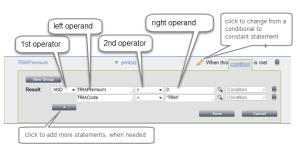Write Conditions
This topic describes the use of conditions as they apply to Selection Rules, Formulas and Prompts.
When defining rules in Policy Issuance, you often may want to perform different actions based on different decisions. Conditional statements are used to in these situations and can be applied when constructing:
| Use to... | |
|---|---|
| Formulas |
Dictate when a function, such as a Print or a Total, should be executed for a particular variable. |
| Form Selector Rules |
Define when a form should be Included, Excluded or Optional on a policy. |
| Field Prompting |
Determine when a field should be defined as Required, Optional, or Optional Prompt. |
When a formula is first saved, the condition will default to Always. Click the pencil icon (![]() ) beside Always to change the condition to When this condition is met. Notice that the word condition is a hyperlink that opens and allows entry of the statements that will be evaluated in the condition.
) beside Always to change the condition to When this condition is met. Notice that the word condition is a hyperlink that opens and allows entry of the statements that will be evaluated in the condition.
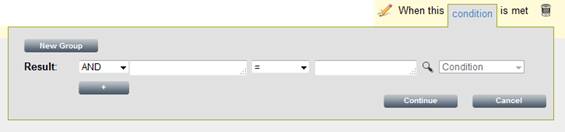
Form Selector Rules are always conditional. There is no option for executing the rule “Always. Instead, click the condition hyperlink to enter the condition.

After you have selected one of the conditional prompting options, “When this condition is met will display below the field. Click on the condition hyperlink to add the conditional statement.

For the conditional prompts, if the condition evaluates to true, then the prompting option on the left will be applied. If the condition evaluates to false, then the prompting option on the right will be applied.
Statement Syntax
The syntax of a conditional statements begins with an operator (e.g. AND, OR, NOT), followed by the left operand, a second operator (=, <, >, in, not in, exists, not exists) and the right operand.
Click the image to change its size.
The first operator provides three options that are used to define how the statement will be evaluated
- AND—Use this operator when all of the statement must be true.
- OR—Use this operator when at least one of the statements must be true.
- NOT—Use this operator when none of the statements are true.
The left operand allows input of any of the following for evaluation:
- Policy Issuance object with specific index – Field name references a specific index in an internal object array. For example:
Locations[1].State
- Policy Issuance object with specific value(s) – Field name references specific values in an internal object array. For example:
Coverages[CoveredCauseOfLossCode=”SPC” and CoverageCode=”BPP”]
- Policy Issuance object array - Field name references an internal object array and includes all iterations in the array. For example:
Locations[ ].State
- Policy Issuance macro – Field that is a single element object. For example:
GeneralAggregrateLimit
- Custom fields – These are fields that do not exist as a Policy Issuance internal object or array, but are custom fields and begin with a dollar sign. For example:
$GLMinPremium
To enter a field name, begin by typing the name of the field, and the system will populate the options as more characters are entered. For example, typing Policy will display all fields available under the Policy object.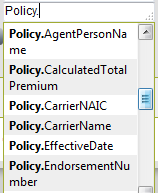
| When the operator is... | Then the Left operand is... |
|---|---|
| = (Equal to) |
equal to the single right operand. Use quotes around single values. |
| < (Less than) |
less than the single right operand. |
| > (Greater than) | greater than the single right operand. |
| ≠ (Not Equal) |
not equal to the single right operand. |
| <= (Less than or Equal to) | less than or equal to the single right operand. |
| >= (Greater than or Equal to) | greater than or equal to the single right operand. |
| In | contained in the list of right operand values. List multiple values separated by commas with no quotes. |
| not in | contained in the list of right operand values. List multiple values separated by commas with no quotes. |
| exists | exists in the XML. When this operator is used, the right operand is not needed. |
The illustration below shows a statement using in as the second operator. The statement is meant to check that the Buildings Class Code value is in the list of comma delineated values in the right operand box. Only those values will be accepted.

The right operand allows input of any of the following for comparison (see Left operand for more detail):
- Policy Issuance object with specific index
- Policy Issuance object with specific value(s)
- Policy Issuance object array
- Policy Issuance macro
- Custom field
- Hard-coded value(s)