Attachments for Text Messages
Texting has become a more prominent method of communication between QQCatalyst users and their clients, so Vertafore is pleased to announce the newly added ability for agencies to send Auto IDs, ACORD Forms, and other important documents to customers via MMS messages.
Adding an attachment and/or ACORD Form to a text message is easy:
-
When in the Send Text To window, users can now click Add Attachment in the bottom-left corner.
-
In the Attachments pop-up, select the attachments you would like to add to the message, and then click Send to return to the Send Text To Window.
-
Confirm that the correct files have been added in the Attached section.
-
If you would like to remove an attachment, simply click the X to the right of the file name in the Attached section.
-
-
Once the message content and attachments are confirmed to be correct, click Send to complete the process.
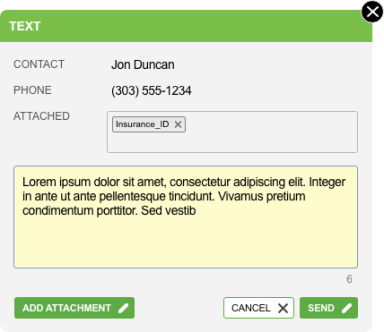
|
When sending text and pictures in the same text message, keep in mind that a message can contain up to 10 images and 1600 characters, as long as the entire message is under 5MB. |
Users can access records of all the outbound text messages, as well as the attachments that were included with them, by visiting the Text Messages tab in QQCatalyst.

|
Note: Attachments are stored on a third-party platform and are available for 13 months from date of upload. After this, they will no longer be accessible. You can import attachments directly into QQCatalyst by right-clicking (this will only work during the 13-month availability period). |