Add and configure AMS360 Mobile users
AMS360 Mobile can access and update client information stored in AMS360. This connection is established through Vertafore Single Sign-On (VSSO) and the AMS360 OData web service. Before you can use AMS360 Mobile, your agency administrator must set up both VSSO and the AMS360 OData web service for your account.
|
- Open the VSSO console. To do that:
- Go to https://vim.identity.vertafore.com/VIM/
- From AMS360, click 360 Toolbox > Vertafore Single Sign-On.
- From My Agency Home, click your name at the top right corner of the screen, and then click User Name & Password.
- Click Manage Users, and then click the user account you want.
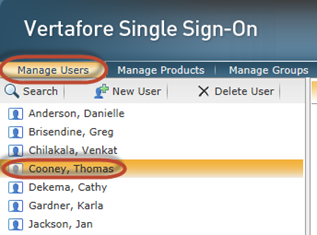
- Click Product Access, and make sure AMS360 is listed and configured.
- Click Add Products. In the Add Products dialog, select AMS360 Mobile, and then click OK.
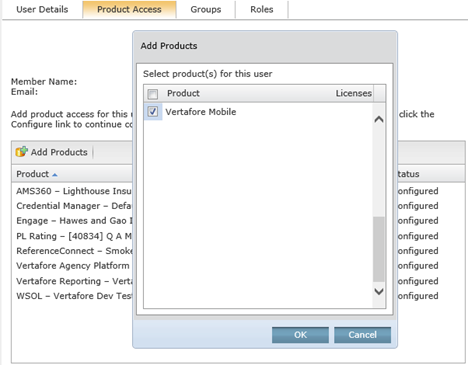
- Repeat these steps for every account that needs access to AMS360 Mobile.
- Agency Admins ONLY: Add the 360 OData Security product to your VSSO user account. Doing this will allow you to complete the next set of steps.
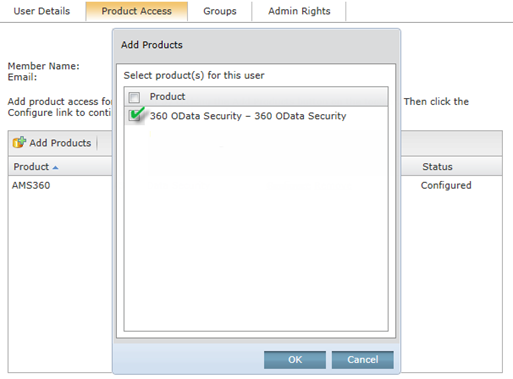
|
- In VSSO, click Manage Users, and then click the user account you want.
- Click Product Access, and then in the list, next to AMS360 Mobile, click Configure.
- On the Agency drop-down menu, select your AMS360 agency.
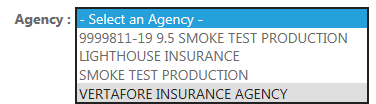
- The permission groups for the selected user are displayed. At this point, the user should have the Read permission assigned for all permission groups.
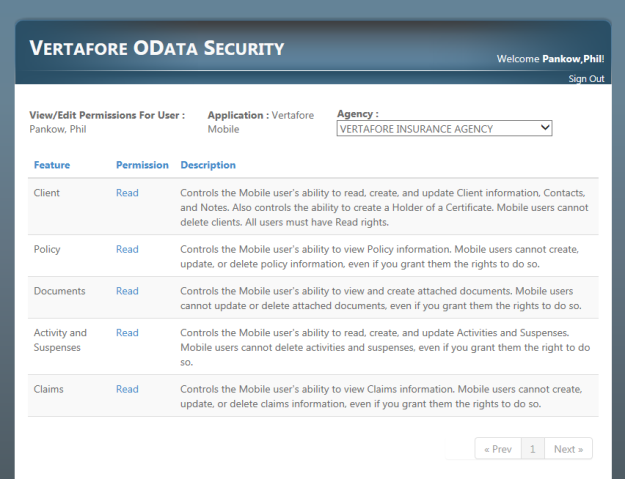
- For each item in the list, click Read. In the Edit Permission dialog, select the permissions you want, and then click Save Changes.
For more help, see the Recommended Permissions section of this document.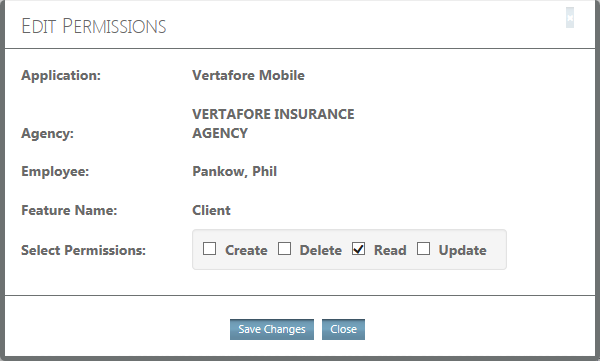
- Repeat all steps for each AMS360 Mobile user, and for every AMS360 agency you want to access in AMS360 Mobile.
AMS360 Mobile connects to AMS360 via an OData web service. The Configure step allows you to grant your AMS360 Mobile users permission to specific types of information in AMS360. The following table outlines the types of information that are controlled by the security settings for each feature.
In addition, AMS360 security settings apply to the information your users can see in AMS360 Mobile. For more information about security settings in AMS360, see AMS360 Help.
| Feature | Controls access to | Notes |
| Client | Business Name, First Name, Last Name, Email, Business Phone, Home/Residence Phone, Cell/Mobile Phone, Relationship, Executive, Representative, Division, Branch, Department, Group, Contact Type, Notes, Certificates, Contacts, Dependents |
|
| Policy | Policy Number, Effective Date, Expiration Date, Policy Type, Line of Business, Premium, Description |
|
| Documents | Attachments, Filename, Extension, Received Date, Type |
|
| Activity and Suspenses | Date, Action, Created By, Description, Policy, Priority, Assigned To, Line of Business, Due Date |
|
| Claims | Claim Date, Line of Business, Policy Number, Claim Number, Claim Status, Description |
|
For most AMS360 Mobile users, the Full Access permissions are recommended.
For users that need to view information from AMS360 in AMS360 Mobile but should not be able to add or change the information, the Read Only permissions are recommended. By default, all members of your agency are granted Read permissions to all features.
For users of My Agency Home Enterprise (with Worksmart), the Enterprise permissions are recommended. At this time, AMS360 Mobile does not provide access to Worksmart tasks and documents. Since Documents and Activities/Suspenses in AMS360 are not used, these features should be turned off.
| Full Access | |
| Feature | Permission |
| Client | Create, Read, Update |
| Policy | Create, Read, Update |
| Documents | Create, Read |
| Activity and Suspenses | Create, Read, Update |
| Claims | Read |
| Read Only (default) | |
| Feature | Permission |
| Client | Read |
| Policy | Read |
| Documents | Read |
| Activity and Suspenses | Read |
| Claims | Read |
| Enterprise | |
| Feature | Permission |
| Client | Create, Read, Update |
| Policy | Read |
| Documents | No Access |
| Activity and Suspenses | No Access |
| Claims | Read |