Workflow: InsurLink Setup Step-by-Step
InsurLink is a powerful tool that allows you to service your client’s needs anytime, day or night, via a web page linked to your website with your branding. The web page is easy to navigate and offers your customer the ability to address their insurance needs at a time that is convenient for them. InsurLink gives you the power to choose which clients have access to this service and what they can see and do.
Your insured can verify coverages, request policy changes, print auto ID cards, manage certificates of insurance and even upload or download documents through a secure electronic portal. The portal is integrated with AMS360, and can be accessed via computer, tablet, or smart phone.
InsurLink is a licensed add-on for AMS360 Online agencies. For more information contact your Vertafore Account Manager.
InsurLink offers the following activities and views
Activities
- Manage Users
- Request Policy Changes
- Submit Claims
- Add Documents*
- Add Certificate Holders (commercial clients)
- Edit Description of Operations (commercial clients)
- Edit Additional Remarks
- Add/Remove Driver or Vehicle
*Documents are stored in a secure environment with the document content encrypted.
Views
- Policy information, including coverages
- Auto ID Cards
- Claims
- Documents*
- Certificates (commercial clients)
- Evidence of Property Insurance
- Billing Summary (Agency bill only)
Set up InsurLink
|
InsurLink Setup must be performed in the order given below. Each step builds on the previous one. You can't see InsurLink Management until you provision users for it through VSSO. Then, you can't see InsurLink Customer Setup until you've completed InsurLink Management. |
Once you've purchased InsurLink, your agency will be provisioned for it in Vertafore Single Sign-On (VSSO). Next you'll need to complete the following steps to give your staff access to InsurLink in AMS360:
Provision AMS360 users for InsurLink
- Log on to the VSSO Administrator's Console.
- From the list of users on the left, select the user you want to provision for InsurLink.
- Click the Product Access tab at the top of the screen.
- Click Add Products.
- Select InsurLink and then click Ok.
- Locate InsurLink in the product list and click Configure.
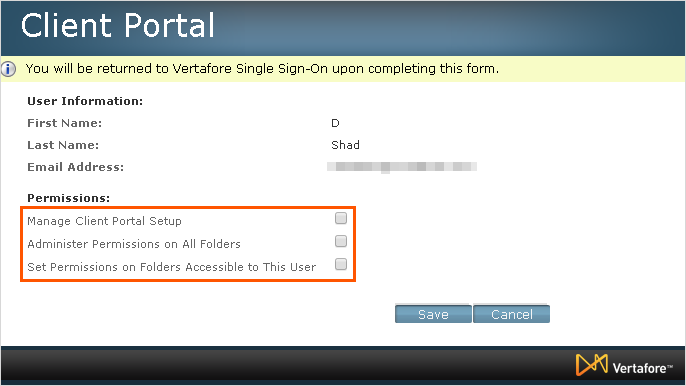
- On the InsurLink configure page mark the applicable permissions for the user.
| Permission | Definition |
|---|---|
|
Manage InsurLink Setup |
Select this permission for users who are responsible for InsurLink Management (e.g., agency admin) |
|
Administer Permissions on All Folders |
Select this permission for users who will manage permissions across the agency (e.g., agency admin) This user can modify permissions on any folder. |
|
Set Permissions on Folder Accessible to This User |
Select this permission for users to have the ability to set and manage permissions on folders they have access to in their agency (e.g., agency CSRs) This user is limited to only modify permissions on a folder they have permissions to. |
- Click Save.
- Repeat the steps for each of your staff/users that will set up your customers for InsurLink.
For more information on Vertafore Single Sign-On see VSSO Help.
In InsurLink Management you will link the InsurLink insured access page to your website and customize the page to align with your website colors and branding. You will also set Default Permissions that determine the access choices that can be granted in Customer Setup.
Please note that InsurLink Management must be complete before the InsurLink view appears on the sidebar menu in Customer Setup.
- In AMS360 open the Administration Center.
- From the sidebar menu click Utilities > InsurLink Management.
Agency Information
Here you can specify information about your agency. All fields except Agency Name are optional.
Enter your agency name and address as you want it to appear on the InsurLink page.
Social Media

Enter your Facebook, Google +, Twitter, or LinkedIn account, enter the URL in the appropriate field. All fields are optional.
When you enter a URL for a social media service, the icon for that service appears in the footer of your InsurLink web page and can be clicked to go directly to your account page.
Icons
Website Favicon
The Favicon is optional. If you choose to upload an icon image, the image will appear as the favorites browser icon on the browser tab.
iOSHome Screen
Add an icon to use when your client accesses the Portal with an iPhone or iPad device. When the client adds a shortcut to the site on their Home Screen the icon you chose will appear on their device.
This option further helps you to brand your InsurLink site.
Header
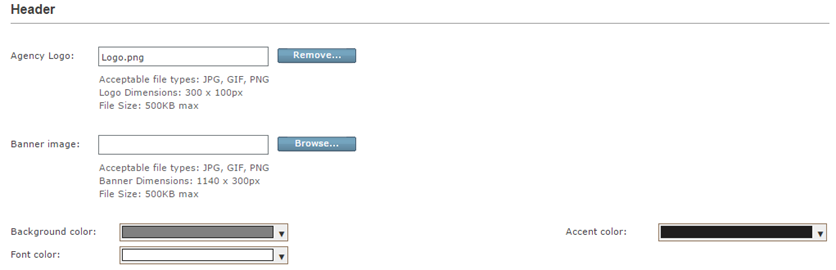
This section provides selections to help you customize the InsurLink web page. Use the Header section to match the InsurLink page to your website.
- Upload your agency logo that will appear in the upper left corner of the Portal page. If you don't specify a graphic file, your agency name will appear at the top of the page.
- Upload a banner image (optional).
- Choose a background, font, and accent color. You can choose any color but you may want to match your agency's website color. If you have the hexadecimal number for the color on your agency's website, enter it. Preface the number with the # sign. (You may be able to find the hexadecimal number for the color from your website designer/developer.)
Sample Header

Page Footer
- To show your agency address in the footer, mark Display agency contact information on this template. Choose to either use global contact information or specify agency contact information for this template.
- To show your social media links in the footer, mark Display social media links on InsurLink site. Choose to either use global social media settings or specify social media links for this template.
If you choose to display the agency address on the InsurLink site, you'll see it on the footer below your agency's name and website. Your agency's name always appears in the footer and can't be changed.
Sample Footer
As you can see, the footer includes your Agency name, the url for your agency's InsurLink, as well as the address and phone numbers you entered. The social media icons appear for those where you have entered your information.
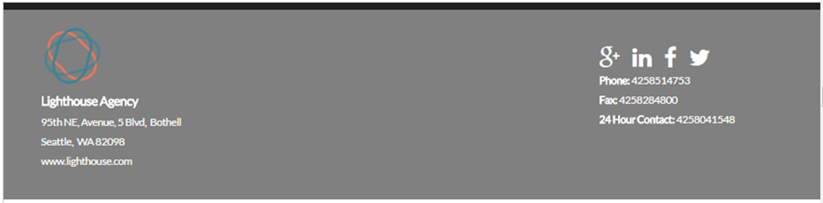
At the top of the InsurLink Management page you'll see the Custom Content tab. Use this window to add additional tabs to your InsurLink web page.
Custom Content tabs are text only.
To add a tab:
- Enter a title for the tab.
- Enter a description or short summary about the tab.
- Enter the content in HTML format, including tags. If you're not familiar with HTML markup, you could use an HTML editor and then copy and paste your content, with markup tags, into the box.
You can customize the messages sent about or from InsurLink. The messages you can customize are:
- Invitation (to use InsurLink)*
- Account Created
- Password Reset
- Document Upload Confirmations
- Document Folder/Share Link
- Policy Change Confirmation
- Claim Submission Confirmation
- Certificate Holder Request Confirmation
- Certificate Request Confirmation
*The invitation you are creating here is what will be sent to the insured when you select Send Invitation via the Client Users tab. If there is an instance where you want to tailor the invitation's content, select Send Custom Invitation. This option will allow you to make changes to the email prior to sending the invitation.
Do the following to customize a message:
- Select the email message you want to customize.
- In the Reply To field, select the email address you want replies to be sent to.
- Enter of validate the Subject line of the message.
- In the body of the email you can enter what ever text you'd like in the message.
Keep in mind the message content you are entering will be sent to all insureds who sign in to the Portal or take one of the actions listed. Use the "Tags" as merge fields to pull customer and policy information into the message. - When you have finished modifying the email message, click Save.
The tags vary depending on the type of email. All emails include Contact First Name and Contact Last Name.
|
When customizing the Invitation or Password Reset messages, be sure to include the url tag shown in the sample. Those give the insured the url to click to sign in and setup their InsurLink account and the url to reset their password. These tags both have the red asterisk meaning they are required. |
You can define the automatic notification your agency receives from when a client performs an action in the Portal. The actions you can define for notification are:
- Document Uploaded
- Document Deleted
- Document/Folder Emailed
- Folder Access Requested*
- Policy Change Requested*
- Claim Submitted*
- Certificate Holder Requested*
- Certificate Holder Added
- Certificate Viewed
- Certificate Emailed
- Certificate Requested
*A notification is required for these actions.
You can choose either a Suspense or email notification or both. For our example we'll create both a Suspense and Email Notification.
- Select the Notification you want to customize from the list on the left side of the page.
- On the right side of the page mark Create Suspense.
- From the Assign To list choose Customer Representative. You can choose a specific employee, but by choosing Customer Representative the rep at the customer level will be assigned the Suspense.
- Next mark Send Email.
- From the Employee Recipients list choose Customer Representative. Again, you can choose a specific employee, but by choosing Customer Representative the rep at the customer level will be receive the email message.
- You can also add a custom email address. For example, you have an email group set up for all csrs. You can add that email address to the notification so that all members of that email group receive the message.
- If you want to include the customer ID in the subject line leave the box marked.
- In the body of the email you can enter what ever text you'd like in the message.
Keep in mind the message content you are entering will be sent to the email recipients you've listed any time a customer takes the action associated with the notification.
Use the "Tags" as merge fields to pull customer, claim, certificate, and policy change information into the message. - When you have finished modifying the email message, click Save.
Repeat the steps for each Notification you want to customize. Note that not all Notifications are required. You can turn Notifications off by clearing the Create Suspense and Send Email check boxes.
You can create folder templates and apply them to an individual agency account at the Customer level.
To create a new template:
- Select New... from the Template drop-down menu.
- Enter a name for the new template in the Template Name field.
- Click New Folder.
- Enter a name for the folder.
|
You can move the folders around by dragging and dropping the folder to the new location, or click Move and select the new folder location. |
- Click Save.
To assign a folder template:
- Open the client in the Customer Center.
- From the sidebar Views menu, click InsurLink.
- Select the Document Management tab.
- Click Apply Folder Template.
- Choose a template.
- Click Apply Template.
You can give your customer around-the-clock access to some of their insurance information by setting them up for InsurLink. This is a time-saver for your staff as the customer can print their own auto id card, check on policy coverages and limits, upload documents securely, or even send information about changes to their policy via the Portal.
The following steps lead you through setting up a customer for InsurLink access.
|
You must first complete InsurLink Management before InsurLink appears under the View section on the sidebar menu in the Customer Center. |
- Open the client in the Customer Center.
- From the sidebar menu Views click InsurLink.
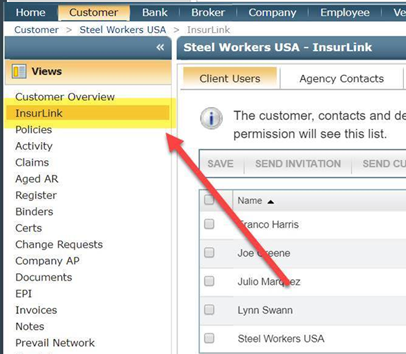
The InsurLink window opens to the Client Users tab.
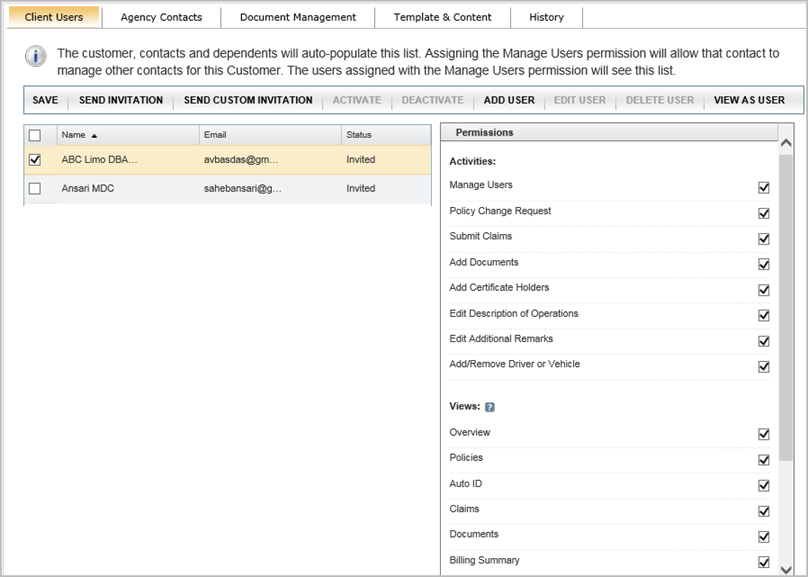
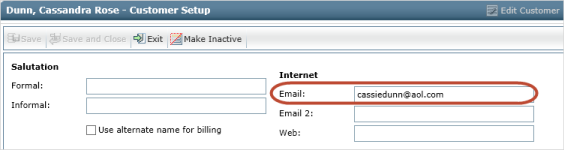
In addition, all client Contacts and Dependents entered in Customer Setup with an email address appear on the tab.
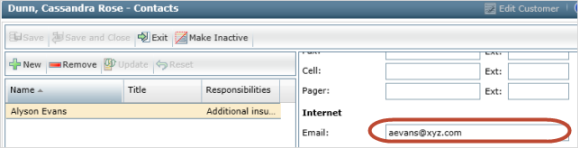
- On the InsurLink Client Users window, using the check boxes select one or more users who will have access to the Portal.
- Under the Permissions list on the right mark or clear the Activities and Views to set what the user can see and do in the Portal.
Mark Manage Users to allow the selected user to add other users to their Portal. - When you have set the permissions, click Send Invitation or Send Custom Invitation.
The Client User's status changes to Invited.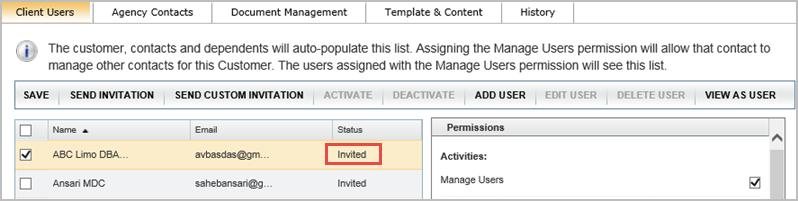
and he/she will receive an automatic activation.
|
When you open InsurLink from the View menu and the Client User list is empty or a user isn't in the list, you can edit the Customer and either add an email address for the customer or add a Contact including their email address. Then return to the InsurLink window and, you'll see the customer or contacts you entered with an email address. |
- Next click the Agency Contacts tab. Select the employees that you want to appear on the InsurLink for the client, marking which phone number(s), if any, should display in the Portal.
- The information will appear under My Team in the Portal.
- The Document Management step is optional. If you want to create folders and add documents to the Portal for the client to see you can do so on the Document Management tab. Documents must have a file extension (.doc, .pdf, etc.) to be imported. You have the ability to set folder permissions to share confidential documents with a limited set of insured and agency users. See How to set folder permissions in InsurLink. It's not required and files and folders can be added at any time.
You may want to establish an agency standard for file structure or create a folder template.
This tab will also include any folders and files the insured has added from the Portal.
The documents below describes the tabs and activities contained in the InsurLink. You can save the Word document and customize it to your needs. Or you can send the PDF without changes.
Word document: Using the Portal.docx
PDF Document: Using the Portal.pdf